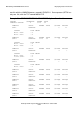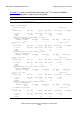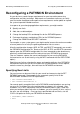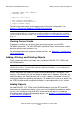TS/MP System Management Manual (G06.24+, H06.03+)
Maintaining a PATHMON Environment
NonStop TS/MP System Management Manual—541819-001
5-17
Reconfiguring a PATHMON Environment
Reconfiguring a PATHMON Environment
As your business needs change, requirements for your transaction processing
configuration are likely to change. Adjustments are sometimes necessary to satisfy
your transaction throughput and response time requirements and to update or expand
the system to provide needed resources.
In response to your changing application requirements, you might need to:
•
Specify new limits
•
Add, alter, or delete objects
•
Change the backup CPUs and dump files for the PATHMON process
•
Exchange the primary and backup CPUs for the PATHMON process
•
Change the OWNER and SECURITY attributes
For example, as your system grows, you might need to increase the maximum number
of server processes to satisfy the growing demand for links to servers.
All online configuration changes (ADD, ALTER, and DELETE commands) are saved in
the PATHMON configuration file. Because the ADD, ALTER, and DELETE commands
operate upon the PATHMON configuration file, these commands make obsolete any
previously established command file used to restart your PATHMON environment.
(You can, however, capture the current configuration of your running PATHMON
environment for use at cold start by using the INFO command with the OBEYFORM
option.)
Specifying new limits or changing the owner and security attributes for a PATHMON
environment require that you first shut down the PATHMON process and its objects,
make the necessary changes, then cold start the PATHMON environment.
Specifying New Limits
You can increase or decrease limits for your overall environment using the SET
PATHWAY command. For example, these commands specify limits for the
MAXPARAMS and MAXSTARTUPS parameters:
= SET PATHWAY MAXPARAMS 30
= SET PATHWAY MAXSTARTUPS 40
You cannot specify new global limits while PATHMON-controlled objects are running;
you must first shut down the entire configuration, as shown in this example. After
shutdown, use a TACL command to start the PATHMON process again. Note that
when you configure global limits after a shutdown, you must specify all limits, not just
the ones you are changing. Once you have specified old and new limits, use the
COLD! start option to restart your PATHMON environment.
= SHUTDOWN2, MODE ORDERLY
= EXIT