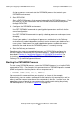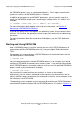TS/MP System Management Manual (G06.24+, H06.03+)
Starting and Stopping a PATHMON Environment
NonStop TS/MP System Management Manual—541819-001
2-6
Starting and Using PATHCOM
When PATHCOM starts, it opens communication with your PATHMON process,
displays the PATHCOM banner message on your screen, and presents an equal sign
as a prompt for your first PATHCOM command. In this example, a PATHCOM process
named $X364 starts a PATHMON process named $PMX:
8> PATHCOM $PMX
$X364: PATHCOM - T8344D42 - (30JUL96)
COPYRIGHT TANDEM COMPUTERS INCORPORATED- 1980 - 1985, 1987-1996
=
From this point on, you communicate with the PATHMON process only through
PATHCOM, as shown by Figure 2-4. You are ready to enter the PATHCOM
commands that request the remainder of your system management tasks. When you
enter your first PATHCOM command, PATHCOM executes it and prompts you for
another command.
Running PATHCOM interactively is most useful when you plan to enter only a few
commands. It is a good way to monitor the status of objects, dynamically start and
stop objects, run a program, and send messages to user terminal operators about
changing conditions. It is generally easier and faster, however, to set up lengthy
configurations noninteractively.
PATHCOM RUN Options
The command to run PATHCOM, like the command to run the PATHMON process,
allows you to select several RUN options. For instance, you can select the processor
in which PATHCOM runs or specify a device other than your terminal as the
destination of output from PATHCOM. If you do not specify these options, the
Figure 2-3. Starting PATHCOM
Figure 2-4. Communicating With the PATHMON Process Through PATHCOM
Command
Interpreter
PATHCOM
2> PATHCOM $PMX
VST012.vsd
PATHMON
$ PMX
PATHCOM PATHMON
$ PMX
= (PATHCOM Command of Your Choice)
VST013vsd