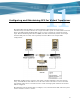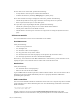Virtual TapeServer 6.03.41 Installation Guide
Configuring and Maintaining GFS for Virtual TapeServer | 95
Adding a vault to a GFS cluster
Complete the following steps to create a vault in a GFS cluster:
1. Launch a command prompt on a VTS server in the cluster and log in as root.
2. Choose the partition to use. You can view the /etc/fstab file to see the partitions that are
already in use. To view available partitions, enter the following command:
sg_map -x
The following is an example of the output of this command:
/dev/sg0 1 0 3 0 1 /dev/st0
/dev/sg1 10 0 0 0 12
/dev/sg2 10 0 0 1 0 /dev/sda
/dev/sg3 10 0 0 2 0 /dev/sdb
/dev/sg4 10 0 0 3 0 /dev/sdc
/dev/sg5 10 0 0 4 0 /dev/sdd
/dev/sg6 10 0 1 0 12
/dev/sg7 11 0 0 0 12
/dev/sg8 11 0 1 0 12
In this example, /dev/sdd is used on LUN 4.
If you cannot see a new LUN, you can rescan for it by typing this command:
/usr/local/tape/bin/hp_rescan -a
3. Configuring the partition:
a. Enter the following command:
fdisk /dev/sdd
b. Enter n to add a new partition.
c. Enter p to specify the primary partition.
d. Enter 1 to specify the first partition.
e. Press ENTER twice to accept the defaults.
f. Enter w to save the configuration.
4. Edit the pool_gfs3.cfg file, which is the GFS pool configuration file, to add the new
partition settings:
poolname pool_gfs3
subpools 1
subpool 0 0 1 gfs_data
pooldevice 0 0 /dev/sdd1
5. Enter the following command to read the configuration file and create the partition
information for GFS:
pool_tool -c pool_gfs3.cfg
6. Enter the following command to assemble the pool partition:
pool_assemble -a