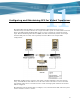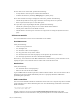Virtual TapeServer 6.03.41 Installation Guide
100 | Troubleshooting
If error 224 occurs on the SCF, perform the following:
• Verify that the virtual tape is 519X or 5257 definition.
• Confirm emulation by checking debug.log for a [filter] entry.
If an “end of media” message is displayed on the host, perform the following:
• Check the System Overview page to find the virtual tape device in question.
• Erase expired virtual tapes to clear disk space.
If a tape drive stops responding from SCF, perform the following:
• Check the system log for parity errors or other SCSI-related failures.
• Check power indicators on the SCSI converter.
• Check that the virtual tape is connected to a logical device using the System Overview
page.
VTS server module
You can troubleshoot various areas of the VTS server module.
ProLiant server
Verify the following:
• Is the server powered on?
• Are the lights on?
• Are all of the cables secured tightly?
• Are any pins bent on any of the cables?
• Are all of the PCI cards seated properly? Is the plastic clip secured for each?
• Are messages present in the Power On Self Test (POST)?
If necessary, reseat the PCI cards. Halt VTS from the web interface, power down the server,
unplug the power cord, and then remove cables and reseat the PCI cards.
Hard drives
Verify the following:
• Are the hard drives seated properly?
• What is the color of the drive LED?
A green LED indicates normal operation; amber indicates failure. You can also remove all of
hard drives and reseat them individually. Be sure to properly shutdown VTS before
performing this operation.
SCSI controllers
You can rescan all SCSI controllers and list the devices. Be sure to stop the tape drives in SCF
on the NonStop server before initiating the scan. Use the following commands to rescan the
SCSI controllers:
cd /usr/local/tape/bin
./rescan-scsi-bus.sh
Output is listed on screen and in the /usr/local/tape/log/rescan.txt file. The VTS
application must be restarted when a new physical tape device is found and must be used.