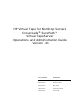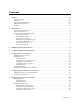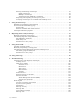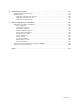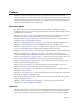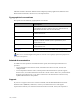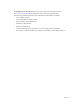HP Virtual Tape for NonStop Servers Crossroads® SurePath™ Virtual TapeServer Operations and Administration Guide Version .
Contents Preface . . . . . . . . . . . . . . . . . . . . . . . . . . . . . . . . . . . . . . . . . . . . . . . . . . . . . . . . . . . . . . . . . . . . . vii About this guide . . . . . . . . . . . . . . . . . . . . . . . . . . . . . . . . . . . . . . . . . . . . . . . . . . . . . . . . . . . . . vii Audience . . . . . . . . . . . . . . . . . . . . . . . . . . . . . . . . . . . . . . . . . . . . . . . . . . . . . . . . . . . . . . . . . . . vii Typographical conventions . . . . . . . . . . . . . . . . . . .
Erasing and deleting virtual tapes . . . . . . . . . . . . . . . . . . . . . . . . . . . . . . . . . . . . . . . . . . . Single virtual tape . . . . . . . . . . . . . . . . . . . . . . . . . . . . . . . . . . . . . . . . . . . . . . . . . . . . . Multiple virtual tapes . . . . . . . . . . . . . . . . . . . . . . . . . . . . . . . . . . . . . . . . . . . . . . . . . . Automation using VTSPolicy commands . . . . . . . . . . . . . . . . . . . . . . . . . . . . . . . . . . .
B Administrative Tasks . . . . . . . . . . . . . . . . . . . . . . . . . . . . . . . . . . . . . . . . . . . . . . . . . . . . . . . .119 Maintaining mounts and locks . . . . . . . . . . . . . . . . . . . . . . . . . . . . . . . . . . . . . . . . . . . . . . . . 119 Updating VTS . . . . . . . . . . . . . . . . . . . . . . . . . . . . . . . . . . . . . . . . . . . . . . . . . . . . . . . . . . . . . . 120 Applying an update from AutoCD . . . . . . . . . . . . . . . . . . . . . . . . . . . . . . . . . . . .
vi | Contents
Preface Welcome to the Virtual TapeServer Operations and Administration Guide. This guide provides configuration and day-to-day usage information for Virtual TapeServer (VTS). VTS enables host systems to read from and write to an embedded or attached redundant array of independent disks (RAID). The virtual tape drive emulates the type of tape drive specified during the initial installation and setup process.
VTS. The audience should be familiar with configuring backup applications, Ethernet and Fibre Channel networks, email servers, and tape libraries. Typographical conventions This guide uses the following typographical conventions: Convention Description Bold Used for file names, field names, URLs that are not hyperlinked, interface elements that are clicked/selected, and information that must be used literally. Bold Italic Represents variables within file names, command syntax, or other literal text.
techsupport@crossroads.com. You may also visit the Crossroads web site at http://www.crossroads.com for additional contact and support information.
x | Preface
Introduction Tape remains the most practical solution for removable storage, and it is often required by regulatory agencies to be archived and stored offsite. However, as the cost of commodity disk storage has decreased, many enterprises view disk-based backup solutions as a feasible alternative to tape-based backup. Disk-based backup can significantly improve performance, contribute to improved operations, and enable an increasingly automated backup strategy.
The virtual environment The basic building blocks of VTS are vaults, pools, virtual tape drives, and virtual tapes. VTS can support multiple virtual tape drives that respond to tape commands just as a physical tape drive would. Virtual pools are organized into vaults, which correspond to areas of the RAID that are configured according to user needs. Most frequently, vaults include the entire RAID, though defining several vaults is a convenient way to separate data for different applications or users.
Overview of features The following VTS features enable you to simplify and streamline tape operations, reduce costs for storage, automate backup and restore operations, and increase flexibility in managing backed-up data: • Flexible and extendable, enabling you to create any number of virtual tape pools that “contain” any number of virtual tapes • Compatibility with Backup, Restore, and TMF • Compatibility with Mediacom and DSM/TC • Support for the following Backup Management Applications (BMAs): •
Overview of the VTS web interface VTS is managed through a standard web browser interface. Links on the navigation pane on the left side of the page enable you to navigate through VTS functions. The View Configurations, Manage Connections, Supervisor Functions, and Factory Setup links provide setup and management options. The System Status page provides operation status information, most of which is also available on the Virtual Media - Operation page.
VTS — Virtual TapeServer, which refers to the Virtual TapeServer engine and provides the core of VTS functionality. XML — Extensible Markup Language, which is the communication interface that can be used instead of EMS. Connections Displays all current virtual tape connections.
If VTS is not running, this page displays the following message: “TapeServer is not running!” To start VTS, click Supervisor Functions on the navigation pane and then click Start TapeServer (under Processes). You must have the Stop and Start TapeServer access right to start VTS. The table lists the host devices, pools, and virtual tapes configured on the VTS server. (This information is not listed if VTS is not running.
cartridge maintenance from the window menu, the Virtual Media - Cartridge Maintenance page is displayed: Each Virtual Media page provides an area below the page title devoted to messages generated by VTS as a result of actions you perform on the pages. These messages generally confirm an operation or report an error. Various action buttons are available when you select an option on a page. They are automatically highlighted for use when appropriate.
Manage Tape Connections page This page enables you to access other pages to manage virtual tape connections, logical tapes, virtual tapes, and tape definitions. Click Manage Connections on the navigation pane to display this page. The View/Manage Configuration access right is required to view this page. Supervisory Functions page Click Supervisor Functions on the navigation pane to display this page.
Access Control page When you click Access Control on the navigation pane, the Access Control page is displayed. The System Access Controls or User Access Controls access right is required to view this page. If you have the System Access Controls right, this page enables you to grant or limit access to specific VTS functions by managing users and groups. Otherwise, this page enables you to change your password.
10 | Introduction
Modifying Virtual Tape Drives You may need to modify one or more virtual tape drives, particularly those that were preconfigured on VTS. You may need to rename virtual tape drives according to your chosen naming convention. This section describes how to modify virtual tape drive properties. When adding or modifying a virtual tape drive in VTS, you must define its properties.
Requires the View/Manage Configuration access right To modify the properties of a virtual tape connection 1. Separate the virtual tape drive from its logical and physical counterparts. You cannot reconfigure a virtual tape drive while it is connected to logical and physical drives.
The following steps describe how to disassociate the virtual tape drive ($VTAPE01 in this example) from its logical and physical drives (LTAPE01 and PTAPE01): a. In the navigation pane, click Manage Connections.
b. Click Delete a tape connection. The Delete A Tape Connection page is displayed: c. Select the connection you want to delete and click Delete Tape Connection. You can verify that the connection was deleted on the following pages: • Virtual Media — Click Virtual Media in the navigation pane and confirm that the virtual tape drive is no longer listed in the table on the Virtual Media Operation page.
c. Select the virtual tape drive to edit (the one for which you deleted the connection) and click Edit. The Edit Virtual Tape page is displayed: d. From the bus drop-down list, select the bus ID to which the host you are currently configuring is connected. To determine the bus ID, you must find the PCI slot number on the back of the VTS server module where the SCSI or Fibre Channel cable connects from the card to the target. Labels indicate the bus number for each port. e.
The appropriate ID value depends on the host server: • For NonStop S servers IDs 4 and 5 are reserved for tape devices, while other IDs are reserved for other device types. NonStop S servers default to target ID 5 for tape drives, therefore it is recommended that you select 5 from the target drop-down list. You can select 4 as the target ID but you must configure the NonStop S server by specifying “DEVICEID 4” with the SCF ADD TAPE command. (Refer to the NonStop S server documentation for more information.
j. Specify the host, or initiator, type by choosing an option from the host_type dropdown list. This property is for reference only; it is not presented to the host. It also specifies the icon selected for the virtual tape on the web interface pages. k. In the serial_number field, specify the serial number of your virtual tape. Or, specify a 10 character string that is meaningful to you. This field is optional but the string is presented to the host, and you may find it useful to refer to this string. l.
18 | Modifying Virtual Tape Drives
Configuring EMS Communication To automate the process of mounting and dismounting virtual tapes, you must configure the Event Management System (EMS) on Virtual TapeServer (VTS). The EMS service starts the EMS distributor on the NonStop server by issuing a Tandem Advanced Command Language (TACL) command. The distributor notifies the VTS EMS service when an EMS message is posted on the NonStop server.
c. Add the following parameters at the bottom of the file that is displayed: Parameter Description Values Required ems_enable Enables EMS. Specifically, this parameter defines whether to run the processes for monitoring EMS messages. YES or NO Yes ems_hostnames Identifies the NonStop servers for which a Telnet session will be established. List of hostnames Yes Each specified hostname can then have other parameters associated with it.
Parameter Description Values Required ems_password_ NSserver The password for the specified user ID for the Telnet session. After you set this parameter, the value is displayed as ****** in the configuration file. Password Yes ems_notify_enable Enables EMS messages to be generated for notifications. YES or NO No ems_notification_ enable Enables VTS to send notification messages back to the NonStop host from EMS messages.
Parameter Description Values Required ems_notify_logout_ timeout Specifies the number of seconds to wait after issuing the LOGOUT command and before closing the socket connection. Integer No ems_keep_alive Enables VTS to send periodic EMS messages to the host so that the Telnet session does not time out. When enabled, EMS filtering on the host can be increased because VTS stays alive.
Parameter Description Values Required ems_service_select_ type Specifies the service. See ems_service_prompt_type for an explanation of type. Expression Yes ems_login_ command_NSserver Initiates the EMS Distributor on the NonStop server.
Parameter Description Values Required ems_login_ successful_type Defines a command string to send after successful login. Specify this in accordance with the syntax shown in ems_service_prompt_type. Expression or null No ems_vaults_ NSserver Restricts access to vaults from any hosts. List of vaults No ANYSYS is not valid here. This list of permitted vaults should be specified as a space-delimited list. For any host, if there are no vaults specified here then all vaults are accessible.
Parameter Description Values Required ems_resetdevs_ NSserver Specifies the list of tape names as known to the host system for which we will issue a reset before each mount. The ems_mount_reset parameter is a global override for this and must be enabled for the ems_resetdevs parameter to take effect. You can also specify ALL instead of a list of tapes. If ANYSYS is specified for NSserver, only ALL is recognized.
ems_login_passanswer_TYPE:TACL='%password%' ems_login_successful_TYPE:TACL='/Last Logon:/' ems_login_userprompt_TYPE:TACLS='/login:\s*$/i' ems_login_useranswer_TYPE:TACLS='%username%' ems_login_passprompt_TYPE:TACLS='/Password:\s*$/i' ems_login_passanswer_TYPE:TACLS='%password%' ems_login_successful_TYPE:TACLS='/Last Logon:/' ems_login_userprompt_TYPE:XYGATE='/TACL 1>\s*$/' ems_login_useranswer_TYPE:XYGATE='logon %username%' ems_login_passprompt_TYPE:XYGATE='/Password:\s*$/i' ems_login_passanswer_TYPE:XYGAT
• The recommended action to take. Message Text Severity Recommended Action (Error:) Non-zero return-code ($rc) from dsmc (try this url … for $cart_request. Critical An IBM Tivoli Storage Manager (TSM) failure occurred. Examine the return error code and correct the problem. AUTOCOPY FAILED: Request by: $requestor ($retry_number) cannot create directory $target (rc=$rc) Critical No action is required. The task will be retried.
Message Text Severity Recommended Action Error: BEX $policy $cart_request failed with result code $rc Critical See the HSM get or HSM put log files on the Supervisory Functions page for details about the HSM request. Error: BEX command failure! Critical A syntax error occurred in the BEX command. Repair the request and resubmit. Error: can not determine the proper command for this request. Critical HSM restore for TSM was unable to determine the proper restore or retrieve command.
Message Text Severity Recommended Action Error: LEG/BEX/NBP/TSM command failure for $cart_request Critical The EMS Policy for HSM failed. Check the command syntax and context. Repair and resubmit. Error: LEG/BEX/NBP/TSM command failure for $cart_request Critical Error: Non-zero return-code ($rc) from dsmc (try this url … for $cart_request. Critical Error: Non-zero return-code ($rc) from NetBackup for $cart_request.
Message Text Severity Info: $host $code $policy Inform Info: $host $hsm $policy processed # file(s) for $cart_request.
Configuring Access Control If you have system administrator privileges, you can configure access control to grant or limit access to specific VTS functions. Each login ID belongs to a group and each group has a unique set of privileges. By default, VTS is an open system, which means that all users can access all functions. Access control enables you to establish rights for specific users or classes of users. You can fine tune control of VTS system resources on a group-by-group basis.
Below are closed system defaults: • • Users — The following users are defined. Username Group admin Administration operator Operations tapelabs Supervisor Groups — The following rights are assigned to the groups: Note You cannot create new groups but you can modify permissions on the existing groups, and users can be added and removed from the groups. Also, the rights are organized in categories.
Rights Virtual Tape Operations Administration Group X Operations Group X Supervisor Group X Scan and Cleanup Control Panel X X Virtual Tape Cartridge Maintenance X X Delete Cartridges X X Virtual Tape Import and Export X X Virtual Tape Instant DR X X Virtual Tape Mounts and Locks X X Virtual Tape Pool Maintenance X X Erase Cartridges X X HSM Migration X X Mount Cartridges X X Unmount Cartridges X X View System Status X X X Change Refresh Rate X Stop and Start TapeS
Managing users You can add users to VTS or modify settings of an existing user. The following sections describe how to create, modify, and delete users. Note In the following procedures, if the Users and Groups and Rights sections of the Access Control page are not available, you must enable a closed system. These sections are not displayed if the system is configured as open access. Creating a user Requires the System Access Controls access right To create a user 1.
3. Click + to expand Users and Groups. 4. Click ADD. The name and password fields are displayed. 5. Type a username in the name field. Usernames cannot contain spaces and cannot duplicate existing usernames, group names, or reserved names. Also, they must be alphanumeric, though they can include an _ (underscore) character. 6. Type a password in the password field.
7. Click APPLY. The user is added and additional buttons are displayed. 8. To assign the user to a group, click CHANGE GROUP. The Group drop-down list is displayed. Note The user cannot perform functions until you assign the user to a group. 9. Select a group from the drop-down list and click APPLY.
Changing any user’s password It is highly recommended that you change the passwords of the default users. Requires the System Access Controls access right to change any user’s password To change a user’s password 1. Click Access Control on the navigation pane. 2. When prompted, log in. After logging in, the Access Control page is displayed. 3. Click + to expand Users and Groups. 4. Select the user from the Users drop-down list.
5. Click SET PASSWORD. The Password field is displayed. 6. Type a new password in the field. 7. Click APPLY. Changing your password Requires the User Access Controls access right to change your password only To change your own password 1. Click Access Control on the navigation pane. 2. When prompted, log in. After logging in, the User Access Control page is displayed. 3. Type your current password in the Old password field. 4. Type a new password in the New Password field. 5.
Assigning a user to a group Requires the System Access Controls access right To assign a user to a group 1. Click Access Control on the navigation pane. 2. When prompted, log in. After logging in, the Access Control page is displayed. 3. Click + to expand Users and Groups.
4. Select the user from the Users drop-down list. The SET PASSWORD and CHANGE GROUP buttons are displayed. 5. To assign the user to a group, click CHANGE GROUP. 6. Select a group from the drop-down list and click APPLY. Deleting a user Requires the System Access Controls access right To delete a user 1. Click Access Control on the navigation pane. 2. When prompted, log in. After logging in, the Access Control page is displayed.
3. Click + to expand Users and Groups. 4. Select the user from the Users drop-down list. 5. Click REMOVE. 6. When prompted, click OK to confirm that you want to remove the selected user.
Configuring groups Groups define the access rights that are assigned to users. Three groups are provided: Administration, Operations, and Supervisor. For a list of the default rights assigned to these groups, see page 32. You can modify the access rights that are assigned to these groups. You can also save your changes as a set of custom defaults, which can be restored later if necessary.
3. Click + to expand Rights. 4. To modify access rights assigned to the Administration group, select the checkbox next to each access right in the Administration column. Note The rights are organized in categories. If you grant access to a category, all rights in the subcategories are granted by default, though you can remove individual rights in the subcategories.
Right User Access Controls Description Enables the user to change his or her password only within Access Control Block and Unblock TapeServer Displays the Block & Unblock TapeServer link on Supervisory Functions page, which enables the user to block and unblock VTS functions Database Download Enables the user to download the database from the Supervisory Functions page Database Upload Enables the user to upload a database from the Supervisory Functions page Edit VTS Configuration File Enables the u
Right Delete Cartridges Description Enables the user to delete virtual tapes from the Virtual Media - Operation and Virtual Media - Cartridge Maintenance pages Virtual Tape Import and Export Grants access to the Virtual Media - Import/ Export page Virtual Tape Instant DR Grants access to the Virtual Media - Instant DR page Virtual Tape Mounts and Locks Grants access to the Virtual Media - Mounts and Locks page Virtual Tape Pool Maintenance Grants access to the Virtual Media - Pool Maintenance page
Saving and restoring custom defaults After configuring users and group rights, you can save all settings as a custom configuration. Later, you can restore these settings by simply clicking the Restore CUSTOM Defaults button in the Defaults and Undo section of the page. This button becomes available after you save a custom configuration. These procedures require the System Access Controls access right To save custom default settings 1. Click the Save as CUSTOM button above the access rights table. 2.
To restore the custom default settings Click the Restore CUSTOM Defaults button to restore the custom configuration and discard changes made since the custom defaults were last saved.
48 | Configuring Access Control
Configuring User Interface Preferences This chapter describes how to configure user interface preferences by setting parameters in the configuration file and how to set the refresh rate of the System Status page. Enabling features on the user interface You can set a number of parameters in the VTS configuration file to specify the following: • Whether to display the buttons and features on the Virtual Media - Operation page. • Whether and how often to display status messages at the top of the page.
Parameter Description Values opwin_ImportExport Displays the Import/Export button on the Virtual Media - Operation page. YES or NO opwin_Migrate Displays the Migrate button on the Virtual Media - Operation page. YES or NO opwin_AllowAutoRefresh Whether to allow auto-refresh on the Virtual Media - Operation page. YES or NO opwin_ShowLimits Displays pool size limits on the Virtual Media - Operation page.
Here is an example of these parameters: opwin_Mount="YES" opwin_Unmount="YES" opwin_Erase="YES" opwin_Delete="YES" opwin_ImportExport="YES" opwin_Migrate="YES" opwin_AllowAutoRefresh="NO" opwin_ShowLimits="YES" opwin_ShowReadOnly="NO" opwin_ShowCompression="YES" opwin_ShowLastWritten="NO" opwin_filesystem_alert="90" notifications="NO" notifications_interval="60" lowspace_notify_percentage="5" free_space_status='YES' status_ChangeRate="YES" status_StopStart="YES" 4. Click the SAVE button.
52 | Configuring User Interface Preferences
Managing Pools and Virtual Tapes Virtual TapeServer (VTS) organizes data in vaults, which in turn contain pools. The pools contain virtual tapes. Vaults are defined for you based on your input by the onsite Integration Engineer. This chapter describes how to create and modify pools and virtual tapes. It also describes how to erase, delete, import, and export virtual tapes. Managing pools This section describes how to create and modify pools on the Pool Maintenance page.
3. Select a vault from the VAULT drop-down list. 4. Enter a name for the NEW POOL field. Note The pool name must be unique across all vaults on the VTS server. 5. To set a size limit on the pool, such as because of size limitations when exporting to a physical tape drive, deselect the Cartridge Size unlimited checkbox and enter a size (1 - 1023) in the field. Select Megabytes, Gigabytes, or Terabytes from the drop-down list. This sets a maximum size for the virtual tapes in the pool.
Modifying a pool Requires the Virtual Tape Pool Maintenance access right To modify a pool 1. Click Virtual Media on the navigation pane. 2. Select pool maintenance from the window drop-down list at the top of the Virtual Media - Operation page. The Virtual Media - Pool Maintenance page is displayed. 3. Select a pool from the POOL drop-down list. 4. To rename the pool, enter a new name in the NEW POOL field. 5. To move the pool to another vault, select a vault from the VAULT drop-down list. 6.
8. Select the Autoloading checkbox to enable the pool to automatically load and unload virtual tapes as they are used, from the first to the last virtual tape in the pool. Note To manually disable autoloading, select a virtual tape drive (host device) on the Virtual Media - Operation page and click Unmount. 9. If you select Autoloading, you can then select the Recycle checkbox, which enables the pool to autoload indefinitely without user intervention.
You can see the compression ratio for each virtual tape on the Virtual Media - Operation page, in the c/ratio column. Note If the c/ratio column is not displayed, see Enabling features on the user interface on page 49 for information about displaying the column. Creating a single virtual tape Requires the Virtual Tape Cartridge Maintenance access right To create a virtual tape within a pool 1. Click Virtual Media on the navigation pane. 2.
4. Enter the name for the virtual tape in the Cartridge field. Note It is recommended that you use consistent naming on the VTS and NonStop servers. For example, specify $VTAPE1 here if the tape is named $TAPE1 on the NonStop server. In addition, virtual tape names must be unique across all pools on the VTS server. 5. Click CREATE. When you return to the primary operation screen, + is displayed next to the pool indicating that it now contains a virtual tape.
6. Enter a value in the Count field. This determines how many tapes to create. 7. Select the Override checkbox to perform the operation for the specified range of virtual tapes even if some virtual tapes exist in that range. This checkbox forces VTS to skip any virtual tapes for which the request cannot be performed. 8. Click CREATE. Note The names applied to virtual tapes are not tape labels. They are equivalent to the stick-on labels applied to physical tapes.
4. Click Mount. The following dialog box is displayed. Note If the Mount button is not displayed, see Enabling features on the user interface on page 49 for information about displaying this button. 5. Click OK to mount the virtual tape for read and write operations. Click Cancel for read operations only. VTS mounts the virtual tape on the selected virtual tape drive. 6. After the backup begins, you can monitor the progress from the Virtual Media - Operation page.
You can also monitor progress from the System Status page, which shows the current transfer rate and displays the current command and its status. When the backup is finished, VTS unloads the virtual tape. If the pool was configured to autoload virtual tapes, it mounts the next virtual tape. Erasing and deleting virtual tapes You can erase the contents of a virtual tape or remove the tape altogether. (In either case, the metadata is retained in VTS.
Requires the Erase Cartridges access right to erase a virtual tape; requires the Delete Cartridges access right to delete a virtual tape To erase or delete a virtual tape from the Operation page 1. Click Virtual Media on the navigation pane. The Virtual Media - Operation page is displayed. 2. Select a virtual tape in the cartridge column. You may need to expand a pool to see the list of virtual tapes. 3. Click Erase to erase the contents or click Delete to delete the entire tape.
Requires the Erase Cartridges access right to erase a virtual tape; requires the Delete Cartridges access right to delete a virtual tape To erase or delete a virtual tape from the Cartridge Maintenance page 1. Click Virtual Media on the navigation pane. 2. Select cartridge maintenance from the window drop-down list at the top of the Virtual Media - Operation page. The Virtual Media - Cartridge Maintenance page is displayed. 3. Select a pool in which the virtual tape resides from the Pool drop-down list. 4.
Multiple virtual tapes Requires the Erase Cartridges access right to erase a virtual tape; requires the Delete Cartridges access right to delete a virtual tape To erase or delete multiple virtual tapes at once 1. Click Virtual Media on the navigation pane. 2. Select cartridge maintenance from the window drop-down list at the top of the Virtual Media - Operation page. The Virtual Media - Cartridge Maintenance page is displayed. 3. Select a pool where the virtual tapes reside from the Pool drop-down list. 4.
The syntax of the VTSPolicy command is as follows: VTSPolicy Erase|Delete - “virt_tape...” where virt_tape is the name of the virtual tape to erase or delete. You can specify up to ten virtual tape names separated by spaces. Note that this VTSPolicy command is case-sensitive.
When the script runs, the following is sent in the EMS message: #PUSH evt_x evt_error req_error req_read req_prompt #PUSH action_id collector #LOAD /LOADED evt_x/ $system.zspidef.zemstacl #LOAD /LOADED evt_x/ $system.zspidef.zspitacl #LOAD /LOADED evt_x/ $system.zspidef.ztactacl #LOAD /LOADED evt_x/ $system.zspidef.
Requires the Virtual Tape Import and Export access right To export a virtual tape or pool 1. Click Virtual Media on the navigation pane. The Virtual Media - Operation page is displayed. 2. Select a pool in the pool column. Or, expand a pool and select a virtual tape in the cartridge column.
3. Click Import/Export. The Virtual Media - Import/Export page is displayed. If one or more physical tape drives are connected to VTS, they are detected automatically. Note If the Import/Export button is not displayed, see Enabling features on the user interface on page 49 for information about displaying this button. 4. Click EXPORT. 5. Select a tape drive from the Tape Devices drop-down list. 6. Click DISPATCH to export the virtual tape or pool to the selected drive.
Requires the Virtual Tape Import and Export access right To import a physical tape Note that you must select a virtual tape to which the data on the physical tape is imported. If data exists on the selected virtual tape, it is overwritten when the data is imported. 1. Click Virtual Media on the navigation pane. The Virtual Media - Operation page is displayed. 2. Select a pool in the pool column. Or, expand a pool and select a virtual tape in the cartridge column.
3. Click Import/Export. The Virtual Media - Import/Export page is displayed. If one or more physical tape drives are connected to VTS, they are detected automatically. Note If the Import/Export button is not displayed, see Enabling features on the user interface on page 49 for information about displaying this button. 4. Click IMPORT. 5. Select a tape drive that contains the physical tape to import from the Tape Devices dropdown list. 6.
the virtual tape, issue the appropriate NonStop command to restore the tape. Specify the LISTONLY parameter to read the tape and display the files without writing them to the NonStop server disk.
72 | Managing Pools and Virtual Tapes
Using Scan/Cleanup Scan/Cleanup is a Virtual TapeServer (VTS) feature that is designed to help you maintain VTS. It scans pools and virtual tapes to identify virtual tapes that are past their retention period. Scan/Cleanup can erase old virtual tapes to recover disk space. You can also schedule virtual tape erasures when the overall disk space falls below a specified threshold. Scan/ Cleanup can be used to erase tapes after migration.
Enabling and configuring Scan/Cleanup You must modify the VTS configuration file to enable Scan/Cleanup and configure some of the business rules. Requires the Edit VTS Configuration File access right To configure Scan/Cleanup Note A default configuration file is defined for each VTS server. To override the default settings, you must define settings as described below. Technically, you do not edit the VTS configuration file; you simply define parameters that override those set in the configuration file. 1.
Parameter Description Values cleanup_interval Controls how often (in hours) the feature should run. A typical setting would be 24, which indicates to run once a day. 24 must be divisible by the specified value; thus, the following values are supported: 1, 2, 3, 4, 6, 8, 12, and 24. If the cleanup_scan_at parameter is set to 04:30 and cleanup_interval is set to 6, Scan/ Cleanup will run at 4:30AM, 10:30AM, 4:30PM and 10:30PM daily. If you specify 0, the feature is disabled.
Parameter Description Values cleanup_show_NO Controls whether VTS should display the NO rows on the Scan/Cleanup page. Many of the virtual tapes will not be scheduled for erasure. To make the display smaller and simpler, the NO rows are suppressed. When this parameter is set to NO, a small button is shown that permits the user to temporarily override this parameter and show the NO rows. YES or NO cleanup_show_erase_ column Shows or hides the Erase meta data column in the Status Table.
cleanup_show_erase_column='YES' cleanup_minimum_size_GB='8' cleanup_minimum_size_MB='0' cleanup_show_size_column='NO' meta_control_panel='NO' 4. Click SAVE to save all changes. Overview of the Scan/Cleanup page After you enable Scan/Cleanup, you can display the user interface for this feature by clicking Virtual Media on the navigation pane. Then, select scan/cleanup from the window dropdown list. The Scan/Cleanup page is displayed.
Retention Specifies how long the virtual tape will be retained. A retention period specifies an expiration date and time, which governs when vault space can be reclaimed. Migrated Displays the timestamp when the virtual tape was backed up (typically to physical tape) by a Backup Management Application (BMA). If the virtual tape was migrated by another application, n/a or not by VTS is displayed. Size Displays the size of the virtual tape (in bytes).
Scan/Cleanup is designed to run as a periodic job. However, buttons are provided to enable you to control the virtual tape erase process. Submit Use this button with the Erase column checkboxes in the Status table. You can change that erasure status by selecting or clearing the checkbox and clicking Submit. Reset Use this button to remove any user-defined (override) controls and revert to the business rules.
Total Freed: 0 Total Erased: 3 Total Errors: 0 If the freed space is negative, a virtual tape that had no metadata associated with it was erased and the metadata was added. Thus, the virtual tape disk file size actually increased slightly. Typically, you would erase a virtual tape that was never written or erased. The log files are created as needed on a daily basis and are relatively small.
Migrating Data to Physical Tape Migration allows for better use of the disk space on the storage array. Migration relies on the use of a backup management application, or BMA. Virtual TapeServer (VTS) supports the following BMAs for migration: • IBM Tivoli Storage Manager (version 5.3 and above) • Symantec Veritas NetBackup (version 4.5 and above) • Syncsort Backup Express (version 2.15D and above) • EMC Legato Networker (version 6.
Manually migrating virtual tapes You can migrate a pool, which migrates all virtual tapes in the pool, or a single virtual tape. The virtual tape or pool is migrated according to the hsm_ parameters in the VTS configuration file. Requires the HSM Migration access right To migrate data 1. Click Virtual Media on the navigation pane. The Virtual Media - Operation page is displayed: 2. Select a pool to migrate by clicking on the name of a pool in the pool column.
references the metadata within the virtual tape and generates a request to the BMA to restore the data. After the data is restored, the virtual tape is mounted. The NonStop server can then recognize the virtual tape online and begin to restore it. Note VTSPolicy performs incremental migrations; VTS migrates data that has changed since the last migration. You can automate migration by issuing the VTSPolicy command using the FUP utility or by adding the command to a TACL script.
destination VTS, after the pool is copied there. This keyword is optional but destination must be specified if this keyword is set. optfile or o Specifies a UNIX absolute path to the TSM optfile file, which is required for archive operations. This keyword is optional but required if the sourceTSM or destinationTSM keywords are specified. VTSretain or r Specifies the time period that must elapse after which VTS will erase the virtual tapes in the specified pool.
Set the EMS collector to the collector named in the EMS configuration settings of VTS: #SET collector $0 Specify the event number: #SET evt_num 1234 Specify how the message will be displayed in an EMS viewer, such as ViewPoint. In this example, inverse text is used until the event is acknowledged but the event is listed in normal text: #SET action -1 #SET emphasis -1 Issue the VTSPolicy command; see The VTSPolicy command on page 83 for an explanation of the parameters.
86 | Migrating Data to Physical Tape
Using Instant DR Instant DR is an advanced software module (VT5907 or VT5907-A) that enables you to create and maintain identical copies of backup data on Virtual TapeServer (VTS) disk storage at one or more locations. In the event of a disaster, remote recovery operations can begin immediately using the backup data copy on a remote VTS server. Instant DR is designed to transmit data from one site to another over a wide area network (WAN). Virtual tapes are transmitted from one vault to another.
Creating a backup scheme To create a backup scheme, you must define a jobset. Each jobset can back up one or more virtual tapes. Within each jobset, the synchronization tasks are serialized. This means that two tasks cannot run at the same time. However, you can dispatch separate jobsets, one right after another, to run multiple synchronization tasks simultaneously, though whether you can do this depends on the performance capabilities of your NonStop server resources.
5. Click SUBMIT to continue. The following page is displayed: 6. In the Backup target system field, type the name or IP address of the system to receive the backup. 7. In the Directory field, type the full path to the target vault (in UNIX notation). The path must begin with the vault where the backup will be made. The remainder of the string is specific to your environment. 8.
• Specify a single = in any of the fields to specify the same value as the one directly above that value (previous line, same column). Specify == or * in the pool field to indicate the same pool as referenced in the source entry, such as /VAULT01/==. You can specify == for the target name, which indicates to use the same name as the virtual tape you are synchronizing.
Manually dispatching a backup jobset Requires the Virtual Tape Instant DR access right To manually backup data to the remote site 1. Click Virtual Media on the navigation pane. 2. Select instant dr from the window drop-down list at the top of the page. 3. Select the jobset to run. 4. Click DISPATCH at the bottom of the page to start the Instant DR process and to display the main Instant DR page.
File utility program (FUP) call You can issue a simple FUP call to copy the contents of a text file to the $0 process. Complete the following steps: 1. Create a text file named IDRTEXT1 on the NonStop server that contains the following line: VTSPolicy IDR idrjobname1 where idrjobname is the name of the Instant DR job defined in VTS. Note that this text is case sensitive. 2.
#LOAD /LOADED evt_x/ $system.zspidef.ztactacl #LOAD /LOADED evt_x/ $system.zspidef.
94 | Using Instant DR
Using AutoCopy AutoCopy is an optional Virtual TapeServer (VTS) software module that enables you to copy a virtual tape from one VTS system to another when the virtual tape is mounted, modified, and dismounted by the NonStop host.
3. Add the following parameters at the bottom of the file that is displayed: Parameter Description Values autocopy_enable Enables AutoCopy. This parameter is required. YES or NO autocopy_pools Specifies the pools to monitor for activity; virtual tapes in these pools are copied after activity is detected. This parameter is required. List of pool names, separated by spaces autocopy_target_ poolname Specifies the target of the copy operation for the pool specified by poolname.
Parameter Description Values autocopy_target_ ANYPOOL Specifies the target of the copy operation for all pools set by autocopy_pools. Specify this parameter if you do not set the autocopy_target_poolname parameter for each pool in autocopy_pools. See details about how to set this parameter in the description of autocopy_target_ poolname. VTS system name or, vault on a VTS system, such as / VAULT00/ server1 or, pool on a target system, such as server1:pool1 4. Click SAVE.
98 | Using AutoCopy
Troubleshooting This appendix provides information to assist you in addressing problems you may encounter while installing and using Virtual TapeServer (VTS).
If a tape drive stops responding from SCF, perform the following: • Check the system log for parity errors or other SCSI related failures. • Check power indicators on the SCSI converter. • Check that the virtual tape is connected to a logical device on the System Overview page. VTS server module You can troubleshoot various areas of the VTS server module.
Web interface If the web interface stops responding, verify the following: • Access the interface from a different workstation. • Ping the address. • Check the Ethernet cable. • Check Ethernet connectivity and activity LEDs. You can also reboot VTS to attempt to solve the problem. Log files The following log files may help you diagnose problems. • /usr/local/tape/log/ems.* (available from the VTS web interface) • /usr/local/tape/log/debug.
Software features Check the System Status page to confirm that all virtual tape devices are listed. This ensures that VTS is presenting each virtual tape device and indicates which devices are running. The following sections may help you diagnose problems with various software features of VTS.
If you cannot export a virtual tape or an export failed, perform the following: • Check the tape drive for power. • Check the tape drive for tape ready indicators. • Check the SCSI cable to tape drive. • Check that the tape is in the drive. • Check the media write-protection. If you cannot access virtual tape because it is locked, perform the following: • Check MEDIACOM for label in use. • Check other VTS systems for remotely mounted virtual tapes. • Reboot VTS to clear all local file locks.
Location, retention, and rotation The /usr/local/tape/log directory contains the current log file, which is named event.log, as well as the previous seven log files. The event log is rotated, or “aged,” the same as the other log files. Log aging is setup to check daily if a log file has reached a size greater than 10KB. If the size limit is reached then the old log is renamed to a new name containing the rotation number and a new (blank) log begins with the default name. Seven versions of the file are kept.
Attribute Format Example Description Server Name Tapeserver01 The Domain Name Server (DNS) name of the computer that hosts the server instance. User administrator The user ID under which the associated event was executed. Message Text Access Control RESTORE OPEN defaults have been restored A description of the event or condition. (See Message text on page 107.) Field limits Messages are up to 255 characters in length; each message field has a character limit.
Severity ID Severity Level Description 6 ERROR A user error that the system or application can handle with no interruption and limited degradation of service. 8 CRITICAL A system or service error from which the system can recover, although there might be a momentary loss or permanent degradation of service.
Message text The following tables list the message IDs and corresponding message text that are generated for events in the system event message log.
Severity ID Subsystem ID Event ID Subsystem Message text 8 20 007 EMS Restore ems get TAPE for HOST failed rc=RC 8 20 007 EMS Mount ems_telnet mount of TAOE failed: tape missing EMS Policy 2 20 010 EMS Policy Erase ems_telnet erase LIST 2 20 020 EMS Policy Delete ems_telnet delete LIST 6 20 020 EMS Policy ems_telnet command error XXXXX 2 20 030 EMS Policy IDR ems_telnet IDR 2 20 031 EMS Policy IDR ems_telnet IDR completes, rc=0 4 20 032 EMS Policy IDR ems_telnet I
Severity ID Subsystem ID Event ID 8 20 2 Subsystem Message text 052 EMS Policy TSM ems_telnet TSM completes, rc=RC 20 050 EMS Policy TSM2 ems_telnet TSM2 POLICY 2 20 051 EMS Policy TSM2 ems_telnet TSM2 completes, rc=0 8 20 052 EMS Policy TSM2 ems_telnet TSM2 completes, rc=RC 2 20 060 EMS Policy NetBackup ems_telnet NBP POLICY 2 20 061 EMS Policy NetBackup ems_telnet NBP completes, rc=0 8 20 062 EMS Policy NetBackup ems_telnet NBP completes, rc=RC 2 20 070 EMS Polic
Severity ID Subsystem ID Event ID 2 21 2 Subsystem Message text 011 Cartridge deleted Cartridge XXXXX deleted in Pool XXXXX 21 013 Cartridge erased Cartridge XXXXX erased in Pool XXXXX 4 21 010 Cartridge created Cartridge XXXXX not created in Pool XXXXX 4 21 011 Cartridge deleted Cartridge XXXXX not deleted in Pool XXXXX 4 21 013 Cartridge erased Cartridge XXXXX not erased in Pool XXXXX 6 21 010 Cartridge created Cartridge XXX not created in Pool POOL because it is locked.
Severity ID Subsystem ID Event ID Subsystem Message text 2 22 007 Retention set vtape_pool libApply set retention PATH RETAIN 2 22 008 Retention modified vtape_pool libApply vtmeta FILES from RETAIN to RETAIN 2 22 009 Set Pool to Autoloader vtape_pool libApply change autoload PATH from PATH to PATH 2 22 009 Set Pool to Autoloader vtape_pool libApply set autoload PATH 2 22 009 Remove retention vtape_pool libApply remove retention PATH 2 23 001 Canceled lock ems cancel lock P
Severity ID Subsystem ID Event ID Subsystem Message text 2 25 001 Job Started AutoCopy of XXXXX started 2 25 002 Job Successful AutoCopy of XXXXX complete 8 25 003 Job Failed AutoCopy of XXXXX failed 6 25 004 Job Retried AutoCopy retry NN of XXXX failed 6 25 004 Job Retried AutoCopy (retry NN) of XXXXX started 2 25 010 EMS AutoCopy ems_telnet start autocopy of TAPE for HOST AutoCopy Scan/Cleanup 4 26 001 Cartridge erased manually vtexport EXPORT to /dev/stN 4 26 00
Severity ID Subsystem ID Event ID 2 29 2 Subsystem Message text 001 TSM policy job started Cartridge XXXXX migrate to XXXXX started via TSM 29 002 TSM policy job completed Cartridge XXXXX migrate to XXXXX completed successfully via TSM 8 29 003 TSM policy job failed Cartridge XXXXX migrate to XXXXX failed via TSM 2 29 004 NetBackup policy job started Cartridge XXXXX migrate job to XXXXX started via NetBackup 2 29 005 NetBackup policy job completed Cartridge XXXXX migrate job to
Supervisor functions Subsystem ID Event ID 2 33 2 Severity ID Subsystem Message text 000 Unblock TapeServer Startup perform UNBLOCK 33 001 Block TapeServer Startup perform BLOCK 4 33 002 Disable Compression perform COMPRESSION_OFF 2 33 003 Enable Compression perform COMPRESSION_ON 4 33 004 Edit VTS Configuration File edit vts.conf 4 33 005 Halt The System system being halted 4 33 006 Reboot The System system being rebooted 2 33 007 View Defaults view vts_default.
Factory setup Severity ID Subsystem ID Event ID 4 40 4 Subsystem Message Text 001 Factory Setup accessed factory setting accessed 40 002 /access/ rebuild.php reset to Open Access Control RESTORE OPEN defaults have been restored 4 40 003 /access/ rebuild.php reset to Closed Access Control RESTORE CLOSED defaults have been restored 4 40 004 /access/ rebuild.
Access control Subsystem ID Event ID 2 61 4 Severity ID Subsystem Message Text 001 Access Control accessed Access Control Opened 61 002 Restore Open defaults Access Control RESTORE OPEN defaults 4 61 003 Restore Closed defaults Access Control RESTORE CLOSED defaults 4 61 004 Restore CUSTOM defaults Access Control RESTORE CUSTOM defaults 2 61 005 Undo last users Access Control UNDO LAST USERS 2 61 005 Undo last rights Access Control UNDO LAST RIGHTS 2 61 005 Undo last al
Miscellaneous features Subsystem ID Event ID Subsystem Message Text 2 71 001 Erase by List Erasebylist start 2 71 002 Erase by List Erasebylist complete 6 71 003 Erase by List Erasebylist command XXXX not recognized 6 71 004 Erase by List Erasebylist vclear error on CART is RC 2 71 005 Erase by List Erasebylist failed 2 72 000 Delete by List Deletebylist start 2 72 002 Delete by List Deletebylist complete 6 72 003 Delete by List Deletebylist command XXXX not recogn
118 | Troubleshooting
Administrative Tasks This appendix describes several tasks that are performed from time-to-time as needed. Maintaining mounts and locks If EMS was enabled, the process of mounting virtual tapes is automated; the NonStop server can initiate mounts and dismounts. (For details, see Configuring EMS Communication on page 19.) When VTS detects a mount request, it checks to see if the requested virtual tape resides on a RAID array connected to VTS.
maintenance is not necessary; these locks are created and deleted by the VTS processes. Removing a lock here should only be done if a VTS process terminated abnormally. To remove a lock, select the pool or virtual tape and click REMOVE LOCK. Updating VTS This appendix provides procedures for updating the Virtual TapeServer (VTS) installation. You can apply a revision update to update the system software.
4. Click OK to continue. The following page is displayed: 5. When this process is complete, click REBOOT to complete the update. Applying an update from file You can update VTS if you obtained the update file by downloading it or if it is stored on disk. Requires the System Maintenance Functions access right To update from a file 1. If the file is stored on a CD, insert the CD into the VTS DVD or CD drive. 2. From the VTS user interface, click Supervisor Functions on the navigation pane. 3.
Applying customized code This option implements a customized VTS code change. Apply custom code only under direct guidance of a qualified Support Engineer. Requires the System Maintenance Functions access right To apply customized code 1. Save the code to a file on the desktop of your PC (not the VTS system). 2. From the VTS user interface, click Supervisor Functions on the navigation pane. 3. Click Apply VTS Customized Code Change. The following page is displayed: 4.
Safety and Regulatory Guidelines This section contains three types of required safety and compliance statements: • Regulatory Compliance • Waste Electrical and Electronic Equipment (WEEE) • Important Safety Information Regulatory compliance statements The following regulatory compliance statements apply to the products documented by this manual. FCC compliance This equipment has been tested and found to comply with the limits for a Class A digital device, pursuant to part 15 of the FCC Rules.
Korea MIC compliance Taiwan (BSMI) compliance Japan (VCCI) compliance This is a Class A product based on the standard or the Voluntary Control Council for Interference by Information Technology Equipment (VCCI). If this equipment is used in a domestic environment, radio disturbance may occur, in which case the user may be required to take corrective actions.
Compliance with these directives implies conformity to the following European Norms (the equivalent international standards are in parenthesis): • EN55022 (CISPR 22) - Electromagnetic Interference • EN55024 (IEC61000-4-2, 3, 4, 5, 6, 8, 11) - Electromagnetic Immunity • EN61000-3-2 (IEC61000-3-2) - Power Line Harmonics • EN61000-3-3 (IEC61000-3-3) - Power Line Flicker • EN60950-1 (IEC60950-1) - Product Safety Laser compliance This product may be provided with an optical storage device (that is, CD
Not for external use CAUTION: NOT FOR EXTERNAL USE. ALL RECEPTACLES ARE FOR INTERNAL USE ONLY. ATTENTION: NE PAS UTILISER A L'EXTERIEUR DE L'EQUIPEMENT IMPORTANT: TOUS LES RECIPIENTS SONT DESTINES UNIQUEMENT A UN USAGE INTERNE. VORSICHT: ALLE STECKDOSEN DIENEN NUR DEM INTERNEN GEBRAUCH. High leakage current To reduce the risk of electric shock due to high leakage currents, a reliable grounded (earthed) connection should be checked before servicing the power distribution unit (PDU).
Index A access control overview 31 saving and restoring custom defaults 46 Access Control page, overview 9 access rights, See rights administration tasks 119 assigning a group to a user 39 AutoCD 120 AutoCopy overview 95 parameters in VTS configuration file 95 autocopy_enable parameter 96 autocopy_pools parameter 96 autocopy_target_anypool parameter 97 autocopy_target_poolname parameter 96 Autoloading, enabling 54 automating deleting, erasing virtual tapes 64 erasing by Scan/Cleanup 74 Instant DR 91 migrati
E EMS configuring 19 messages 27 parameters in configuration file 20 status 119 troubleshooting 102 ems_enable parameter 20 ems_hostaddr_NSserver parameter 20 ems_hostdevs_NSserver parameter 20 ems_hostnames parameter 20 ems_hostport_NSserver parameter 22 ems_InterSystemCommunication_hosts parameter 24 ems_keep_alive parameter 22 ems_login_command_NSserver parameter 23 ems_login_passanswer_type parameter 23 ems_login_passprompt_type parameter 23 ems_login_successful_type parameter 24 ems_login_useranswer_ty
M P Manage Connections page 8 menu_InstantDR parameter 88 menu_ScanCleanup parameter 74 meta_control_panel parameter 76 metadata erased or deleted virtual tapes 61 exported virtual tapes 66 migration 81 overview 56 Scan/Cleanup 73 Migrate button on Operation page 50 migration overview 81 virtual tapes, manually 82 VTSPolicy 82 modifying pools 55 Mount button on Operation page 49 mounting automating 19 maintaining mounts and locks 119 manually 59 Mounts and Locks page 119 passwords, modifying any user’s 3
T target, description 15 troubleshooting EMS 102 external storage 101 file system 100 hard drives 100 log files 101 NonStop server 99 overview 99 ProLiant server 100 SCSI converter 101 virtual tape operations 102 VTS server module 100 web interface 101 U Unmount button on Operation page 49 updating from a file 121 from AutoCD 120 from customized code 122 user interface, See web interface users assigning groups 39 creating 34 default accounts 32 deleting 40 V vaults definition 2 enabling file system usage