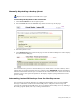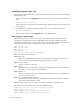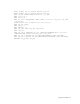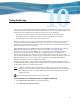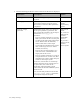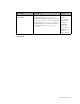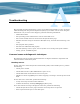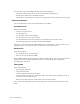Virtual TapeServer 6.03.41 Operations and Administration Guide
Using Instant DR | 91
Manually dispatching a backup jobset
Requires the Virtual Tape Instant DR access right
To manually backup data to the remote site
1. Click Virtual Media on the navigation pane.
2. Select instant dr from the window drop-down list at the top of the page.
3. Select the jobset to run.
4. Click DISPATCH at the bottom of the page to start the Instant DR process and to display
the main Instant DR page.
You can monitor the process in the Job History box, which shows a one-line summary of the
jobsets that are running and those that are complete. Click REFRESH until the Job History
indicates finished. The virtual tape is available on the remote VTS server until it is needed or
until the process runs again and updates it. To display complete job log information on the
process, click §.
Automating Instant DR backups from the NonStop server
You can initiate an Instant DR jobset by configuring the NonStop server to send an EMS
message to VTS. This automates the Instant DR process. VTS parses the message and
executes the specified Instant DR jobset. You can configure the NonStop server by defining a
file utility program (FUP) call or by creating a TACL macro.