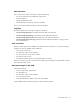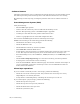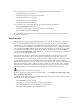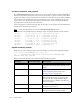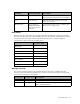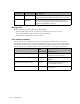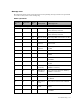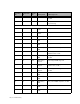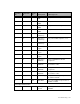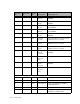Virtual TapeServer 6.03.41 Operations and Administration Guide
Troubleshooting | 103
If you cannot export a virtual tape or an export failed, perform the following:
• Check the tape drive for power.
• Check the tape drive for tape ready indicators.
• Check the SCSI cable to tape drive.
• Check that the tape is in the drive.
• Check the media write-protection.
If you cannot access virtual tape because it is locked, perform the following:
• Check MEDIACOM for label in use.
• Check other VTS systems for remotely mounted virtual tapes.
• Reboot VTS to clear all local file locks.
If an autoloading pool did not recycle, verify that Autoloading or Recycle is selected on the
Pool Maintenance page.
Event log file
VTS provides many log files for troubleshooting issues with various functions of the system.
For example, the EMS log contains all messages (dependant on filters) received from the
NonStop server and the responses sent from VTS. VTS adds text that describes successful or
unsuccessful mounts, VTSPolicy commands that were interpreted, and so on. This file enables
you to diagnose the EMS configuration to and from the NonStop. For example, the log shows
the error that the password is invalid or the IP address did not connect. The event.log file
resides in /usr/local/tape/log on the VTS server. One of the most useful log files is the event
log, which is described in this section.
The system event log file is generated by the VTS operating system (Linux) and records
information about events such as the creation and deletion of virtual tapes, failures of
processes and services, and the status of jobs and policies. The messages are stored in a single
log file, which is plain text and viewable from the user interface. The messages include
information about the time and date of the event as well as the name of the user who initiated
the event. Use the messages in this file to detect problems, track down the source of faults,
and audit users. In addition, information in the system event log can be retrieved by third-
party applications, such as Prognosis or Insight Manager, for notification purposes.
Requires the View log files access right
To access the system event log from the VTS interface, select Supervisor Functions→Log
Files
→Examine Event Log.
By default, the Examine the system log file page displays the latest entries in the log, which
are located at the bottom of the file.
•Click Refresh to refresh the log.
•Click Top to view the top of the log (and the oldest entries).
•Click Download to save the entire file to a local directory.
•Click Previous or Next to page through the file.