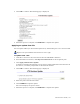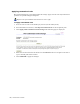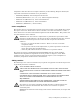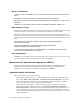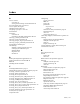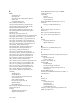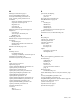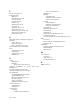Virtual TapeServer 6.03.41 Operations and Administration Guide
Administrative Tasks | 121
4. Click OK to continue. The following page is displayed:
5. When this process is complete, click REBOOT to complete the update.
Applying an update from file
You can update VTS if you obtained the update file by downloading it or if it is stored on disk.
Requires the System Maintenance Functions access right
To update from a file
1. If the file is stored on a CD, insert the CD into the VTS DVD or CD drive.
2. From the VTS user interface, click Supervisor Functions on the navigation pane.
3. Click Apply VTS Revision Update.
A dialog box is displayed indicating you are about to update VTS. Ensure that the CD is in
the drive or you will be prompted for an alternate file location.
4. Click OK to continue. The following page is displayed:
5. Enter the path to the file in the field.
6. Click SUBMIT to begin the update.
The screen displays the process status.
7. When this process is complete, click REBOOT to complete the update.