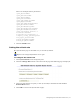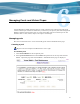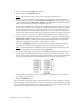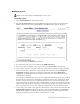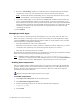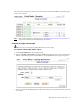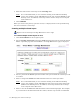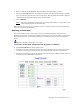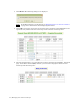Virtual TapeServer 6.03.41 Operations and Administration Guide
56 | Managing Pools and Virtual Tapes
8. Select the Autoloading checkbox to enable the pool to automatically load and unload
virtual tapes as they are used, from the first to the last virtual tape in the pool.
Note To manually disable autoloading, select a virtual tape drive (host device) on the
Virtual Media - Operation page and click Unmount.
9. If you select Autoloading, you can then select the Recycle checkbox, which enables the
pool to autoload indefinitely without user intervention. A pool can automatically cycle
back to the first virtual tape in the autoloader when the last virtual tape is unloaded. This
feature provides continuous and unattended operation for almost any application. If this
checkbox is not selected, the virtual tape drive is unmounted once it reaches the last
virtual tape in the pool.
10. Click APPLY.
Managing virtual tapes
You must create a virtual tape before the NonStop server can mount and write data to it.
When you create a virtual tape, a file is created on the VTS server’s disk. The file is empty
except for 26MB of header information (metadata), which is used by VTS to retain an audit
trail of information, including the following:
• Tape label information, such as the volume label
• When the virtual tape was created, written to, updated, mounted, unmounted, or erased
• If and when the virtual tape was exported, imported, migrated, or restored
• How long the virtual tape has been retained
The following procedures describe how to set properties for virtual tapes and perform common
tasks such as creating, erasing, and exporting virtual tapes.
Note If NFS or GFS is configured and the ems_InterSystemCommunication_hosts
parameter is configured in the VTS configuration file, you can click SHOW REMOTE
POOLS at the top of the Virtual Media - Operation page to access remote pools.
Enabling data compression
You can configure VTS to compress data before it is stored on virtual tapes. By default, this
option is enabled. As data is transmitted from the NonStop server to VTS, VTS compresses
the data. Typically, the compression rate is at least 2:1. This saves disk space, improves
performance, and reduces CPU use.
Requires the Edit VTS Configuration File access right
To enable compression
1. Click Supervisor Functions on the navigation pane.
2. Click Edit VTS Configuration File.
3. Add the following parameter at the bottom of the file that is displayed:
compression='YES'
4. Click SAVE.