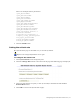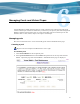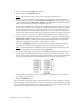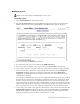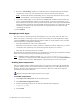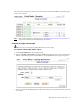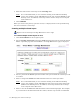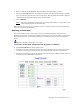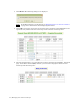Virtual TapeServer 6.03.41 Operations and Administration Guide
Managing Pools and Virtual Tapes | 59
6. Enter a value in the Count field. This determines how many tapes to create.
7. Select the Override checkbox to perform the operation for the specified range of virtual
tapes even if some virtual tapes exist in that range. This checkbox forces VTS to skip any
virtual tapes for which the request cannot be performed.
8. Click CREATE.
Note The names applied to virtual tapes are not tape labels. They are equivalent to the
stick-on labels applied to physical tapes.
When you return to the primary operation screen, + is displayed next to the pool indicating
that it now contains virtual tapes.
Mounting a virtual tape
You can manually mount a virtual tape. (You can automate mounting using the Event
Management System; see
Configuring EMS Communication on page 19.) Then, to backup the
mounted virtual tape, use the backup software you normally use to perform a backup to a
device.
Requires the Mount Cartridges access right
To mount a virtual tape and monitor the progress of a backup
1. Click Virtual Media on the navigation pane.
2. Select the host device where the virtual tape will be mounted. If you select a host device
on which a virtual tape is mounted, the currently loaded virtual tape is unmounted.
3. Select the virtual tape to mount. In the following snapshot, the ARC003 virtual tape will
be mounted on the $VTAPE1 virtual drive: