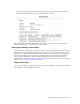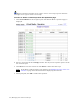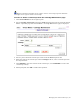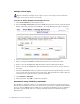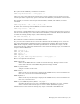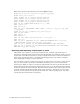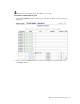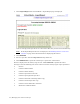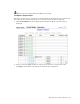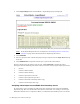Virtual TapeServer 6.03.41 Operations and Administration Guide
64 | Managing Pools and Virtual Tapes
Multiple virtual tapes
Requires the Erase Cartridges access right to erase a virtual tape; requires the Delete
Cartridges access right to delete a virtual tape
To erase or delete multiple virtual tapes at once
1. Click Virtual Media on the navigation pane.
2. Select cartridge maintenance from the window drop-down list at the top of the Virtual
Media - Operation page. The Virtual Media - Cartridge Maintenance page is displayed.
3. Select a pool where the virtual tapes reside from the Pool drop-down list.
4. Enter a string in the Prefix field. This determines the base of the tape names.
5. Enter a value in the Start field. This determines where numbering will begin.
6. Enter a value in the Count field. This determines how many tapes to erase or delete in
the range.
7. Select the Override checkbox to perform the operation for the specified range of virtual
tapes even if some virtual tapes exist in that range. This checkbox forces VTS to skip any
virtual tapes for which the request cannot be performed.
8. Click ERASE or DELETE.
9. When prompted, click OK to confirm the operation.
Automation using VTSPolicy commands
The VTSPolicy command enables you to automatically erase or delete specific virtual tapes
directly from a NonStop server. You can initiate these operations by configuring the NonStop
server to send an EMS message to VTS. You can configure the NonStop server by defining a
file utility program (FUP) call or by creating a Tandem Advanced Command Language
(TACL) macro.