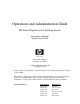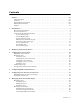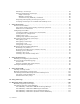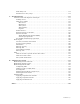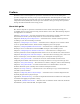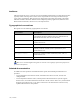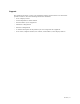Operations and Administration Guide HP Virtual TapeServer for NonStop Servers Part Number: 529509-007 Product Version: 6.03.42 19333 Vallco Parkway Cupertino, CA 95014 © 2004 - 2008 Hewlett-Packard All rights reserved No part of this document may be copied in any form or by any means without prior written consent of HP. All drawings, schematics and artwork used in the manufacture of the products described herein are copyrighted.
Contents Preface . . . . . . . . . . . . . . . . . . . . . . . . . . . . . . . . . . . . . . . . . . . . . . . . . . . . . . . . . . . . . . . . . . . . . vii About this guide . . . . . . . . . . . . . . . . . . . . . . . . . . . . . . . . . . . . . . . . . . . . . . . . . . . . . . . . . . . . . vii Audience . . . . . . . . . . . . . . . . . . . . . . . . . . . . . . . . . . . . . . . . . . . . . . . . . . . . . . . . . . . . . . . . . . .viii Typographical conventions . . . . . . . . . . . . . . . . . . .
Mounting a virtual tape . . . . . . . . . . . . . . . . . . . . . . . . . . . . . . . . . . . . . . . . . . . . . . . . . . . Erasing and deleting virtual tapes . . . . . . . . . . . . . . . . . . . . . . . . . . . . . . . . . . . . . . . . . . . Single virtual tape . . . . . . . . . . . . . . . . . . . . . . . . . . . . . . . . . . . . . . . . . . . . . . . . . . . . . Multiple virtual tapes . . . . . . . . . . . . . . . . . . . . . . . . . . . . . . . . . . . . . . . . . . . . . . . . . .
FUP utility call . . . . . . . . . . . . . . . . . . . . . . . . . . . . . . . . . . . . . . . . . . . . . . . . . . . . . . . . . 114 TACL macro in obey script . . . . . . . . . . . . . . . . . . . . . . . . . . . . . . . . . . . . . . . . . . . . . . . . 114 A Troubleshooting . . . . . . . . . . . . . . . . . . . . . . . . . . . . . . . . . . . . . . . . . . . . . . . . . . . . . . . . . . . . .117 Common issues and diagnostic techniques . . . . . . . . . . . . . . . . . . . . . . . . . . . . . . . . . .
vi | Contents
Preface Welcome to the Virtual TapeServer Operations and Administration Guide. This guide provides configuration and day-to-day usage information for Virtual TapeServer (VTS). VTS enables host systems to read from and write to an embedded or attached redundant array of independent disks (RAID). The virtual tape drive emulates the type of tape drive specified during the initial installation and setup process.
Audience VTS is designed for use by a storage area network (SAN) administrator or IT professional who typically works with large data centers and is responsible for ensuring that data backups occur in the organization. This document is designed for personnel who install or maintain VTS. The audience should be familiar with configuring backup applications, Ethernet and Fibre Channel networks, email servers, and tape libraries.
Support For technical assistance, contact your authorized support representative.
x | Preface
Introduction Tape remains the most practical solution for removable storage, and it is often required by regulatory agencies to be archived and stored offsite. However, as the cost of commodity disk storage has decreased, many enterprises view disk-based backup solutions as a feasible alternative to tape-based backup. Disk-based backup can significantly improve performance, contribute to improved operations, and enable an increasingly automated backup strategy.
The virtual environment The basic building blocks of VTS are vaults, pools, virtual tape drives, and virtual tapes. VTS can support multiple virtual tape drives that respond to tape commands just as a physical tape drive would. Virtual pools are organized into vaults, which correspond to areas of the RAID that are configured according to user needs. Most frequently, vaults include the entire RAID, though defining several vaults is a convenient way to separate data for different applications or users.
Overview of features The following VTS features enable you to simplify and streamline tape operations, reduce costs for storage, automate backup and restore operations, and increase flexibility in managing backed-up data: • Flexible and extendable, enabling you to create any number of virtual tape pools that “contain” any number of virtual tapes • Compatibility with Backup, Restore, and TMF • Compatibility with Mediacom and DSM/TC • Support for backup management applications (BMAs), including IBM Tiv
System Status page The System Status page provides a view of VTS services that are currently running, virtual tape connections, and vault and pool free space. Only users that are assigned the View System Status access right can view this page. Click System Status on the navigation pane to view this page: The following sections are provided on this page: SERVER_NAME Provides the VTS system name, the current software version and date created, and the current date and time.
Free Space Optional section that is shown by default. When enabled (by setting the free_space_status parameter in the VTS configuration file), this section provides the following information: Vault/Pool: Displays all vaults and, after you click a vault, all pools in the vault Size: Displays the total size of the vault Available: Displays the remaining space in a vault Connections Displays all current virtual tape connections.
Start TapeServer (under Processes). You must have the Stop and Start TapeServer access right to start VTS. The table lists the host devices, pools, and virtual tapes configured on the VTS server. (This information is not listed if VTS is not running.) The host devices are the virtual tape drives that are displayed on the System Overview page (click View Configurations to view this page). The virtual tape devices correspond to vaults that were configured before VTS shipped.
If you select an option from the window drop-down list, additional pages are available. You must have the corresponding right(s) to view the pages. For example, when you select cartridge maintenance from the window menu, the Virtual Media - Cartridge Maintenance page is displayed: Each Virtual Media page provides an area below the page title devoted to messages generated by VTS as a result of actions you perform on the pages. These messages generally confirm an operation or report an error.
System Overview page When you click View Configurations on the navigation pane, the following page is displayed. The View/Manage Configuration access right is required to view this page. This page lists the virtual-to-physical mappings for the VTS system. It also lists the virtual, logical, and physical tapes that are available to be mapped.
Manage Tape Connections page This page enables you to access other pages to manage virtual tape connections, logical tapes, virtual tapes, and tape definitions. Click Manage Connections on the navigation pane to display this page. The View/Manage Configuration access right is required to view this page.
Supervisory Functions page Click Supervisor Functions on the navigation pane to display this page. The options displayed on this page are based on your access rights; at a minimum, the Supervisory Functions access right is required. Clicking a link on the Supervisory Functions page enables you to perform administrative operations, such as applying updates, editing the configuration file, rebooting the system, downloading files, starting and stopping processes, and examining log files.
Access Control page When you click Access Control on the navigation pane, the Access Control page is displayed. The System Access Controls or User Access Controls access right is required to view this page. If you have the System Access Controls right, this page enables you to grant or limit access to specific VTS functions by managing users and groups. Otherwise, this page enables you to change your password.
Factory Setup page If the Factory Setup option is available, you can click it to display the Factory Setup page: This page enables you to configure VTS and perform administrative functions, such as adding virtual tapes or backing up files. You must have authorized credentials to access this page.
Modifying Virtual Tape Drives You may need to modify one or more virtual tape drives, particularly those that were preconfigured on VTS. You may need to rename virtual tape drives according to your chosen naming convention. This section describes how to modify virtual tape drive properties. When adding or modifying a virtual tape drive in VTS, you must define its properties.
connected to VTS by a Fibre Channel cable), to identify multiple (virtual) tapes over a single Fibre Channel cable. Requires the View/Manage Configuration access right To modify the properties of a virtual tape connection 1. Separate the virtual tape drive from its logical and physical counterparts. You cannot reconfigure a virtual tape drive while it is connected to logical and physical drives.
The following steps describe how to disassociate the virtual tape drive ($VTAPE01 in this example) from its logical and physical drives (LTAPE01 and PTAPE01): a. In the navigation pane, click Manage Connections. The Manage Tape Connections page is displayed: b. Click Delete a tape connection.
c. Select the connection you want to delete and click Delete Tape Connection. You can verify that the connection was deleted on the following pages: • Virtual Media — Click Virtual Media in the navigation pane and confirm that the virtual tape drive is no longer listed in the table on the Virtual Media Operation page.
target IDs on a bus must be identical, and you cannot assign a LUN value more than once per bus. The appropriate ID value depends on the host server: • For NonStop S-series servers IDs 4 and 5 are reserved for tape devices, while other IDs are reserved for other device types. NonStop S servers default to target ID 5 for tape drives, therefore it is recommended that you select 5 from the target drop-down list.
i. Select the media format from the tape_type drop-down list. This property defines the type of tape that the virtual tape emulates. This property also specifies the icon selected for the logical drive on user interface pages. Note j. Do not select RAID, which is provided for Manufacturing’s purposes only. Specify the host, or initiator, type by choosing an option from the host_type dropdown list. This property is for reference only; it is not presented to the host.
Configuring Access Control If you have system administrator privileges, you can configure access control to grant or limit access to specific VTS functions. Each login ID belongs to a group and each group has a unique set of privileges. By default, VTS is an open system, which means that all users can access all functions. Access control enables you to establish rights for specific users or classes of users. You can fine tune control of VTS system resources on a group-by-group basis.
3. Under Defaults and Undo, click the Restore CLOSED Defaults button, which restores all default users, groups, and rights. 4. Click OK on the pop-up dialog box to confirm that you want to restore closed defaults. Below are closed system defaults: • • Users — The following users are defined.
Rights VTS/Linux Configuration Backup VTS/Linux Configuration Restore Administration Group X Supervisor Group X X View log files X View/Manage Configuration X Virtual Tape Operations Operations Group X X X X Scan and Cleanup Control Panel X X Virtual Tape Cartridge Maintenance X X Delete Cartridges X X Virtual Tape Import and Export X X Virtual Tape Instant DR X X Virtual Tape Mounts and Locks X X Virtual Tape Pool Maintenance X X Erase Cartridges X X HSM Migration X
Managing users You can add users to VTS or modify settings of an existing user. The following sections describe how to create, modify, and delete users. Note In the following procedures, if the Users and Groups and Rights sections of the Access Control page are not available, you must enable a closed system. These sections are not displayed if the system is configured as open access. Creating a user Requires the System Access Controls access right To create a user 1.
3. Click + to expand Users and Groups. 4. Click ADD. The name and password fields are displayed. 5. Type a username in the name field. Usernames cannot contain spaces and cannot duplicate existing usernames, group names, or reserved names. Also, they must be alphanumeric, though they can include an _ (underscore) character. 6. Type a password in the password field.
7. Click APPLY. The user is added and additional buttons are displayed. 8. To assign the user to a group, click CHANGE GROUP. The Group drop-down list is displayed. Note The user cannot perform functions until you assign the user to a group. 9. Select a group from the drop-down list and click APPLY.
Changing any user’s password It is highly recommended that you change the passwords of the default users. Requires the System Access Controls access right to change any user’s password To change a user’s password 1. Click Access Control on the navigation pane. 2. When prompted, log in. After logging in, the Access Control page is displayed.
3. Click + to expand Users and Groups. 4. Select the user from the Users drop-down list. 5. Click SET PASSWORD. The Password field is displayed. 6. Type a new password in the field. 7. Click APPLY.
Changing your password Requires the User Access Controls access right to change your password only To change your own password 1. Click Access Control on the navigation pane. 2. When prompted, log in. After logging in, the User Access Control page is displayed. 3. Type your current password in the Old password field. 4. Type a new password in the New Password field. 5. Type the new password again in the New Password (again) field. 6. Click APPLY.
Assigning a user to a group Requires the System Access Controls access right To assign a user to a group 1. Click Access Control on the navigation pane. 2. When prompted, log in. After logging in, the Access Control page is displayed. 3. Click + to expand Users and Groups.
4. Select the user from the Users drop-down list. The SET PASSWORD and CHANGE GROUP buttons are displayed. 5. To assign the user to a group, click CHANGE GROUP. 6. Select a group from the drop-down list and click APPLY. Deleting a user Requires the System Access Controls access right To delete a user 1. Click Access Control on the navigation pane. 2. When prompted, log in. After logging in, the Access Control page is displayed.
3. Click + to expand Users and Groups. 4. Select the user from the Users drop-down list. 5. Click REMOVE. 6. When prompted, click OK to confirm that you want to remove the selected user.
Configuring groups Groups define the access rights that are assigned to users. Three groups are provided: Administration, Operations, and Supervisor. For a list of the default rights assigned to these groups, see page 20. You can modify the access rights that are assigned to these groups. You can also save your changes as a set of custom defaults, which can be restored later if necessary.
3. Click + to expand Rights. 4. To modify access rights assigned to the Administration group, select the checkbox next to each access right in the Administration column. Note The rights are organized in categories. If you grant access to a category, all rights in the subcategories are granted by default, though you can remove individual rights in the subcategories.
Right User Access Controls Description Enables the user to change his or her password only within Access Control Block and Unblock TapeServer Displays the Block & Unblock TapeServer link on Supervisory Functions page, which enables the user to block and unblock VTS functions Database Download Enables the user to download the database from the Supervisory Functions page Database Upload Enables the user to upload a database from the Supervisory Functions page Edit VTS Configuration File Enables the u
Right Description Scan and Cleanup Control Panel Grants access to the Virtual Media - Scan/ Cleanup page Virtual Tape Cartridge Maintenance Grants access to the Virtual Media - Cartridge Maintenance page Delete Cartridges Enables the user to delete virtual tapes from the Virtual Media - Operation and Virtual Media - Cartridge Maintenance pages Virtual Tape Import and Export Grants access to the Virtual Media - Import/ Export page Virtual Tape Instant DR Grants access to the Virtual Media - Instan
5. To modify access rights assigned to the Operations group, select the checkbox next to each access right in the Operations column. See step 4 for a description of each right. 6. To modify access rights assigned to the Supervisor group, select the checkbox next to each access right in the Supervisor column. See step 4 for a description of each right. 7. Click APPLY above the table to save your changes.
2. When prompted, click OK to confirm that you want to save the settings as the custom defaults. The Restore CUSTOM Defaults button becomes available in the Defaults and Undo section of the page. To restore the custom default settings Click the Restore CUSTOM Defaults button to restore the custom configuration and discard changes made since the custom defaults were last saved.
Configuring EMS Communication To automate the process of mounting and dismounting virtual tapes, you must configure the Event Management System (EMS) on Virtual TapeServer (VTS). The EMS service starts the EMS distributor on the NonStop server by issuing a Tandem Advanced Command Language (TACL) command. The distributor notifies the VTS EMS service when an EMS message is posted on the NonStop server.
c. Add the following parameters at the bottom of the file that is displayed: Parameter Description Values Required ems_enable Enables EMS. Specifically, this parameter defines whether to run the processes for monitoring EMS messages. YES or NO Yes List of hostnames separated by spaces or commas Yes Default value: NO ems_hostnames Identifies the NonStop servers for which a Telnet session will be established. Each specified hostname can then have other parameters associated with it.
Parameter Description Values Required ems_username_ NSserver Specifies the user ID for the Telnet session. Username Yes ems_password_ NSserver The password for the specified user ID for the Telnet session. After you set this parameter, the value is displayed as ****** in the configuration file. Password Yes ems_notify_enable Enables EMS messages to be generated for notifications.
Parameter Description Values Required ems_notify_wait_ timeout Specifies the number of seconds to allow the host to process commands before VTS expects to prompt for another command. Typically, this should be 2-3 seconds but it causes no harm to allow more time for the host. Integer No Integer No YES or NO No Integer No Integer No Default value: 20 ems_notify_logout_ timeout Specifies the number of seconds to wait after issuing the LOGOUT command and before closing the socket connection.
Parameter Description Values Required ems_service_ prompt_type Specifies the service selection prompt to which the EMS login process responds and begins. Expression No Expression Yes Initiates the EMS Distributor on the NonStop server. The name variable in the command ($VTMS1 in the following example) should be unique for every VTS server.
Parameter Description Values Required ems_service_ answer_type Specifies the service response. Expression No Expression No Expression No type is the hostname of the NonStop server or TYPE:choice, where choice is the login service, such as TACL, TACLS, XYGATE, or SAFEGUARD. You can also specify _ANYSYS instead of _type. Default value: logon (set for _TYPE:SAFEGUARD) ems_login_ userprompt_type Defines the user prompt during the login process.
Parameter Description Values Required ems_login_ passprompt_type Defines the password prompt during the login process. See ems_service_answer_type for an explanation of type. Expression No Expression No Expression or null No Default values: • for _TYPE:TACL: /Password:\s*$/i • for _TYPE:TACLS: /Password:\s*$/i • for _TYPE:XYGATE: /Password:\s*$/i • for _TYPE:SAFEGUARD: /Password:\s*$/i ems_login_ passanswer_type Defines the password response shown during the login process.
Parameter Description Values Required ems_vaults_ NSserver Restricts access to vaults from any hosts. List of vaults separated by spaces or commas No ANYSYS is not valid here. This list of permitted vaults should be specified as a space-delimited list. For any host, if there are no vaults specified here then all vaults are accessible. Leading slashes in the vault list are optional. ems_mount_delay Specifies the minimum number of seconds that must elapse after VTS receives a mount request.
ems_hostaddr_DEV2='192.168.50.66' ems_hostdevs_DEV2='$TAPE25' ems_virtdevs_DEV2='VTAPE25' ems_username_DEV2='super.
d. Click SAVE to save all changes. 3. Click RESTART on the Virtual Media - Mounts and Locks page to restart the EMS service. Or, click Start EMS Service on the Supervisory Functions page. You must start or restart the service to enable VTS to reread the configuration file. The following table lists the messages that are generated by VTS. Here is an explanation of the information for each EMS message: • The message text.
Message Text Severity Recommended Action Error: $jobname ENDED $jobnumber to $backupSystem Canceled by operator Warning Error: $jobname ENDED $jobnumber to $backupSystem Unable to create temporary link Critical Check the Virtual Media - Mounts and Locks page to ensure that the virtual tape exists on the system and that another process has not locked the virtual tape.
Message Text Severity Recommended Action Error: Can't get lock for $cart_request. Critical Check the Virtual Media - Mounts and Locks page to ensure that the virtual tape exists on the system and that another process has not locked the virtual tape. Error: Can't verify lock for $cart_request. Critical Check the Virtual Media - Mounts and Locks page to ensure that the virtual tape exists on the system and that another process has not locked the virtual tape.
Message Text Severity Recommended Action Error: TSM command failure for $cart_request. Warning The tsm_version parameter is not configured properly in the VTS configuration file, which is available on the Supervisory Functions page. Error: Unrecognized product specification; $hsm for $cart_request. Critical The hsm_product parameter is incorrect. Repair and resubmit the request. Error: Unrecognized product specification; $hsm for $cart_request. Critical The hsm_product parameter is incorrect.
Message Text Severity Non-zero return-code ($rc) from NetBackup bprestore Warning Restored $count file(s) Inform Restored $count file(s), rc=$rc Inform vtape_ems.php cancel processing Inform vtape_ems.php processing mount of $tape Inform Warning: hsm_opt_$pool is not defined. Critical The hsm_opt_pool parameter is required but missing from the VTS configuration file, which is available on the Supervisory Functions page.
Configuring User Interface Preferences This chapter describes how to configure user interface preferences by setting parameters in the configuration file and how to set the refresh rate of the System Status page. Enabling features on the user interface You can set a number of parameters in the VTS configuration file to specify the following: • Whether to display the buttons and features on the Virtual Media - Operation page. • Whether and how often to display status messages at the top of the page.
Parameter Description Values opwin_Erase Displays the Erase button on the Virtual Media - Operation page. YES or NO Default value: YES opwin_Delete Displays the Delete button on the Virtual Media - Operation page. YES or NO Default value: YES opwin_ImportExport Displays the Import/Export button on the Virtual Media - Operation page. YES or NO Default value: YES opwin_Migrate Displays the Migrate button on the Virtual Media - Operation page.
Parameter Description Values notifications_interval Specifies how often to check for notifications, in seconds. Integer Default value: 60 lowspace_notify Enables notification on low vault space. YES or NO Default value: YES lowspace_notify_keep Specifies whether to continue to display the low vault space notification until it is no longer valid.
free_space_status='YES' status_ChangeRate="YES" status_StopStart="YES" 4. Click the SAVE button. Setting the refresh rate The System Status page is refreshed every 15 seconds by default. Requires the Change Refresh Rate access right To configure the refresh rate 1. Click System Status on the navigation pane. 2. Click the Change Rate button at the bottom of the page. The following page is displayed: 3.
Managing Pools and Virtual Tapes Virtual TapeServer (VTS) organizes data in vaults, which in turn contain pools. The pools contain virtual tapes. Vaults are defined for you based on your input by the onsite Integration Engineer. This chapter describes how to create and modify pools and virtual tapes. It also describes how to erase, delete, import, and export virtual tapes. Managing pools This section describes how to create and modify pools on the Pool Maintenance page.
4. Enter a name for the NEW POOL field. Note The pool name must be unique across all vaults on the VTS server. 5. To set a size limit on the pool, such as because of size limitations when exporting to a physical tape drive, deselect the Cartridge Size unlimited checkbox and enter a size (1 - 1023) in the field. Select Megabytes, Gigabytes, or Terabytes from the drop-down list. This sets a maximum size for the virtual tapes in the pool.
Modifying a pool Requires the Virtual Tape Pool Maintenance, Vault Access, and Access to all Vaults access rights To modify a pool 1. Click Virtual Media on the navigation pane. 2. Select pool maintenance from the window drop-down list at the top of the Virtual Media - Operation page. The Virtual Media - Pool Maintenance page is displayed. 3. Select a pool from the POOL drop-down list. 4. To rename the pool, enter a new name in the NEW POOL field. 5.
8. Select the Autoloading checkbox to enable the pool to automatically load and unload virtual tapes as they are used, from the first to the last virtual tape in the pool. Note To manually disable autoloading, select a virtual tape drive (host device) on the Virtual Media - Operation page and click Unmount. 9. If you select Autoloading, you can then select the Recycle checkbox, which enables the pool to autoload indefinitely without user intervention.
4. Click DELETE. A pop-up dialog is displayed: 5. Click OK to confirm that you want to delete the pool. Managing virtual tapes You must create a virtual tape before the NonStop server can mount and write data to it. When you create a virtual tape, a file is created on the VTS server’s disk.
You can see the compression ratio for each virtual tape on the Virtual Media - Operation page, in the c/ratio column. Note If the c/ratio column is not displayed, see Enabling features on the user interface on page 51 for information about displaying the column. Creating a single virtual tape Requires the Virtual Tape Cartridge Maintenance, Vault Access, and Access to all Vaults access rights To create a virtual tape within a pool 1. Click Virtual Media on the navigation pane. 2.
4. Enter the name for the virtual tape in the Cartridge field. Note It is recommended that you use consistent naming on the VTS and NonStop servers. For example, specify $VTAPE1 here if the tape is named $TAPE1 on the NonStop server. In addition, virtual tape names must be unique across all pools on the VTS server. 5. Click CREATE. When you return to the primary operation screen, + is displayed next to the pool indicating that it now contains a virtual tape.
6. Enter a value in the Count field. This determines how many tapes to create. 7. Select the Override checkbox to perform the operation for the specified range of virtual tapes even if some virtual tapes exist in that range. This checkbox forces VTS to skip any virtual tapes for which the request cannot be performed. Note If the Override checkbox is selected, VTS creates virtual tapes with the specified attributes until it completes the operation over the specified range.
3. Select the virtual tape to mount. In the following snapshot, the V03000 virtual tape will be mounted on the VF40500 host device: 4. Click Mount. The following dialog box is displayed. Note If the Mount button is not displayed, see Enabling features on the user interface on page 51 for information about displaying this button. Also, if you cannot click the Mount button, maximize your browser; this should display an arrow cursor and enable you to click the button.
6. After the backup begins, you can monitor the progress from the Virtual Media - Operation page. In the kb/sec and size(MB) columns, you can see the megabytes that have been backed up and the backup rate: You can also monitor progress from the System Status page, which shows the current transfer rate and displays the current command and its status. When the backup is finished, VTS unloads the virtual tape. If the pool was configured to autoload virtual tapes, it mounts the next virtual tape.
To erase or delete a virtual tape from the Operation page 1. Click Virtual Media on the navigation pane. The Virtual Media - Operation page is displayed. 2. Select a virtual tape in the cartridge column. You may need to expand a pool to see the list of virtual tapes. 3. Click Erase to erase the contents or click Delete to delete the entire tape. Note If the Erase or Delete button is not displayed, see Enabling features on the user interface on page 51 for information about displaying these buttons. 4.
To erase or delete a virtual tape from the Cartridge Maintenance page 1. Click Virtual Media on the navigation pane. 2. Select cartridge maintenance from the window drop-down list at the top of the Virtual Media - Operation page. The Virtual Media - Cartridge Maintenance page is displayed. 3. Select a pool in which the virtual tape resides from the Pool drop-down list. 4. Enter the name of the virtual tape in the Cartridge field. Or, select a virtual tape from the drop-down list. 5.
To erase or delete multiple virtual tapes at once 1. Click Virtual Media on the navigation pane. 2. Select cartridge maintenance from the window drop-down list at the top of the Virtual Media - Operation page. The Virtual Media - Cartridge Maintenance page is displayed. 3. Select a pool where the virtual tapes reside from the Pool drop-down list. 4. Enter a string in the Prefix field. This determines the base of the tape names. 5. Enter a value in the Start field.
specify up to 79 characters in the command string. Note that this VTSPolicy command is casesensitive. For example, to erase the virtual tapes named A00001, A00002, and A00003, issue this command: VTSPolicy Erase - A00001 A00002 A00003 To delete the virtual tape named GB0002, issue this command: VTSPolicy Delete - GB0002 You can issue a simple FUP call to copy the contents of a text file to the $0 process. Create a text file on the NonStop server that contains the VTSPolicy command.
#LOAD /LOADED evt_x/ $system.zspidef.ztactacl #LOAD /LOADED evt_x/ $system.zspidef.ztaptacl #DEF evt_buf STRUCT BEGIN BYTE b(1:3000); END; #SET collector $0 #SET action_id 0 #SET evt_error [#REQUESTER /WAIT/ READ [collector] req_error req_read req_prompt] #PUSH evt_num action emphasis evt_text text_len #SET evt_num number #SET action -1 #SET emphasis -1 #SET evt_text VTSPolicy Erase|Delete - virt_tape...
Requires the Virtual Tape Import and Export, Vault Access, and Access to all Vaults access rights To export a virtual tape or pool 1. Click Virtual Media on the navigation pane. The Virtual Media - Operation page is displayed. 2. Select a pool in the pool column. Or, expand a pool and select a virtual tape in the cartridge column.
3. Click Import/Export. Or, if SecureVTS is enabled and the tape is encrypted, click Import/Decrypt&Export. The Virtual Media - Import/Export page is displayed. If one or more physical tape drives are connected to VTS, they are detected automatically. Note If the Import/Export button is not displayed, see Enabling features on the user interface on page 51 for information about displaying this button. 4. Click EXPORT. 5. Select a tape drive from the Tape Devices drop-down list. 6.
Requires the Virtual Tape Import and Export, Vault Access, and Access to all Vaults access rights To import a physical tape Note that you must select a virtual tape to which the data on the physical tape is imported. If data exists on the selected virtual tape, it is overwritten when the data is imported. 1. Click Virtual Media on the navigation pane. The Virtual Media - Operation page is displayed. 2. Select a pool in the pool column. Or, expand a pool and select a virtual tape in the cartridge column.
3. Click Import/Export. Or, if SecureVTS is enabled and the tape is encrypted, click Import/Decrypt&Export. The Virtual Media - Import/Export page is displayed. If one or more physical tape drives are connected to VTS, they are detected automatically. Note If the Import/Export button is not displayed, see Enabling features on the user interface on page 51 for information about displaying this button. 4. Click IMPORT. 5.
Verifying virtual tapes are available from NonStop server To verify that a tape is available on VTS, check the virtual tape size on the Virtual Media Operation page. The size should reflect the amount of data that was writing to virtual tape. Remember that the size is compressed. Then, to confirm that the NonStop server can mount the virtual tape, issue the appropriate NonStop command to restore the tape.
Using SecureVTS SecureVTS is an optional Virtual TapeServer (VTS) software module that enables VTS to encrypt data that is stored on virtual tape. SecureVTS encrypts data when storing it on a virtual tape. Here is how SecureVTS affects tape operations: • When an encrypted tape is mounted, the data that is written to the tape is encrypted. You can also instruct SecureVTS to encrypt data that is already stored on a virtual tape if the tape is not encrypted.
Encryption and decryption during virtual tape operations A virtual tape can be encrypted in several ways: • It can be encrypted when it is created. • It can be manually encrypted after it is created. • It can be automatically encrypted when it is added to a pool that is designated as encrypted. • It can be encrypted if the pool in which it resides is designated as encrypted. Similarly, a virtual tape can be decrypted manually or when its pool is decrypted.
Multi-server considerations Keep the following in mind when configuring and using SecureVTS in an environment with multiple VTS servers, such as if GFS, AutoCopy, or Instant DR is configured: • SecureVTS configuration When configuring key servers and backup hosts for SecureVTS, it is highly recommended that you configure only one key generator for the environment. You must also configure at least one other server in the environment that can serve as the backup host for the key database.
If three VTS servers — A, B, and C — are installed in your environment, you must perform these tasks to fully enable and configure SecureVTS: 1. Determine which server will be responsible for generating keys. For this example, server A will be the “key generator”. 2. Add server A as a key generator on servers B and C. 3. On servers B and C, remove the localhost key server. (The localhost entry is configured as a key generator.) 4.
Prerequisites for configuration Before you begin, you may want to gather the following information to expedite the configuration process: • Username and password of a VTS user account that belongs to the Administration group. • If multiple VTS servers are installed, gather the following: • Hostname or IP address, username, and password of the VTS server that will be configured as the key generator, which will generate keys when virtual tapes and pools need to be encrypted and decrypted.
3. Click ADD NEW SERVER in the KEY SERVERS section of the page. The following is displayed: 4. In the Host/IP Address field, type the hostname or IP address of a VTS server in your environment that you would like to designate as a key server. 5. In the Port Number field, type the port number of the key server, which is 9090 by default. 6. Select the Key Generator checkbox to enable the key server to generate keys.
When you add a backup host, VTS immediately sends a copy of the local key database to the host. This tests the connection to the host and validates the host parameters that you specified. If a copy of the key database exists on the target host, it is overwritten. Note You cannot modify a key database backup host after it is added. To change the settings of a backup host, you must delete it and then add it again, specifying the correct parameters.
Encrypting and decrypting virtual tapes After SecureVTS is enabled and configured, you can encrypt virtual tapes. You can encrypt virtual tapes individually or you can encrypt a pool, which instructs VTS to automatically encrypt virtual tapes when they are added to the pool. • If you encrypt a pool, all virtual tapes in the pool are encrypted when they are created. • If virtual tapes exist in a pool before the pool is encrypted, you can choose whether to encrypt the existing virtual tapes.
6. When prompted, click OK to confirm that you want to encrypt all virtual tapes that currently reside in the pool plus tapes that are added to the pool. Or, click Cancel to encrypt only virtual tapes that are added to the pool. 7. Click APPLY on the Virtual Media - Pool Maintenance page. Encrypting a virtual tape You can encrypt a single virtual tape after you create it. Requires Administration group membership To encrypt a single virtual tape 1. Click Virtual Media on the navigation pane. 2.
Decrypting a pool When you decrypt a pool, you are prompted to decrypt all virtual tapes in the pool. After decrypting the pool, virtual tapes are no longer encrypted when they are added to the pool. Requires Administration group membership To decrypt all virtual tapes in a pool 1. Click Virtual Media on the navigation pane. 2. If prompted, log in using an account that is a member of the Administration group. Click the Log In button at the top of the page and enter a username and password. 3.
Managing the SecureVTS configuration You may need to remove a server from the SecureVTS configuration, or you may need to manually backup or restore a key database. The following sections describe how to perform these tasks. Restoring a key database You can restore a key database, such as if you are reinstalling a server.
3. Click the Restore from Disaster Recovery Site button in the KEY DATABASE BACKUP/RESTORE HOSTS section of the page. The following is displayed: 4. In the Host/IP Address field, type the hostname or IP address of the remote server from which VTS will retrieve the key database. 5. In the Username field, type the username of a user account that can access the SCP program on the specified server. 6. Type the password of the user account in the Password field. 7.
5. Re-add the key server(s) as described in Adding a key server on page 79. This ensures that the key servers are created with the current server’s credentials. 6. Re-add the key database backup host(s) as described in Adding a key database backup host on page 80. Backing up a key database Each key server automatically backs up its key database when a new key is generated. However, you can manually back up a key database. Requires Administration group membership To manually backup a key database 1.
Deleting a key database backup host You can remove a backup host so that the key server no longer backs up its database to that server. Note You cannot modify a key database backup host. To change the settings of a backup host, you must delete it and then add it again, specifying the correct parameters. Requires Administration group membership To delete a backup host 1. Click SecureVTS Setup on the navigation pane. 2. If necessary, log in using an account that is a member of the Administration group.
Using Scan/Cleanup Scan/Cleanup is a Virtual TapeServer (VTS) feature that is designed to help you maintain VTS. It scans pools and virtual tapes to identify virtual tapes that are past their retention period. Scan/Cleanup can erase old virtual tapes to recover disk space. You can also schedule virtual tape erasures when the overall disk space falls below a specified threshold. Scan/ Cleanup can be used to erase tapes after migration.
Enabling and configuring Scan/Cleanup You must modify the VTS configuration file to enable Scan/Cleanup and configure some of the business rules. Requires the Edit VTS Configuration File access right To configure Scan/Cleanup Note A default configuration file is defined for each VTS server. To override the default settings, you must define settings as described below. Technically, you do not edit the VTS configuration file; you simply define parameters that override those set in the configuration file. 1.
Parameter Description Values cleanup_scan_at Specifies when the automated scan and erasure should run. A typical setting would be 04:30, which indicates to run at 4:30AM. To avoid scheduling problems, set this parameter greater than 00:04 and less than 23:51. Specify 00:00 to disable this feature. Scheduling this once or twice a day should be frequent enough to manage disk space utilization.
Parameter Description Values cleanup_minimum_size_ GB Define which files to ignore based on size. The values specified by these parameters are combined to set the minimum file size to erase. Some installations have many small virtual tapes and do not require that they be erased. A typical setting for the cleanup_minimum_size_GB parameter is 8, which specifies not to erase virtual tapes whose data is less than 8GB. For smaller sizes, use the cleanup_minimum_size_MB parameter only.
Defaults for these user-defined control parameters are as follows: cleanup_enable='NO' cleanup_show_NO='NO' cleanup_scan_at='00:00' cleanup_interval='24' cleanup_autoerase='NO' cleanup_nonMigrated='NO' cleanup_minimum_size_GB='0' cleanup_minimum_size_MB='0' cleanup_show_erase_column='NO' cleanup_threshold_percent='90' cleanup_show_erase_control_files='NO' cleanup_show_size_column='NO' meta_control_panel='NO' Here is a sample configuration: cleanup_enable='YES' cleanup_show_NO='NO' cleanup_scan_at='00:00' cl
Overview of the Scan/Cleanup page After you enable Scan/Cleanup, you can display the user interface for this feature by clicking Virtual Media on the navigation pane. Then, select scan/cleanup from the window dropdown list. The Scan/Cleanup page is displayed. Here is a description of the status tables, fields, and buttons on this page: Status table This table lists all virtual tapes on the system and their Scan/Cleanup status.
Size Displays the size of the virtual tape (in bytes). This reflects the size of the tape data; it excludes the size of the metadata (up to 27MB). Erase Indicates whether the virtual tape is selected for erasure or not. This column also provides an explanation of the business rule that is controlling the erasure status. In the following example, virtual tape X00001 was erased on 13Feb05 15:43, last written on 17Feb05 14:49, will be retained for two weeks, and has never been migrated.
Also, if the meta_control_panel parameter is set to YES, the Meta Data Control Panel is displayed at the bottom of the page. This control panel enables you to read and write metadata. Metadata is stored with the virtual tape but is not part of the data itself.
Using Instant DR Instant DR is an advanced software module that enables you to create and maintain identical copies of backup data on Virtual TapeServer (VTS) disk storage at one or more locations. In the event of a disaster, remote recovery operations can begin immediately using the backup data copy on a remote VTS server. Instant DR is designed to transmit data from one site to another over a wide area network (WAN). Virtual tapes are transmitted from one vault to another.
that the operation failed. See Using SecureVTS on page 75 for more information about the SecureVTS feature. See SecureVTS and failed tape operations on page 121 for an explanation of the possible failures. If Instant DR is licensed, you can create new Instant DR backup schemes as well as launch and monitor the remote synchronization processes. You can also automate Instant DR backups using the VTSPolicy command, if EMS communication is configured (see Configuring EMS Communication on page 37).
Requires the Virtual Tape Instant DR access right To create an Instant DR jobset 1. Click Virtual Media on the navigation pane. 2. Select instant dr from the window drop-down list at the top of the page. 3. Click NEW in the Select Backup Set section of the page. 4. In the Enter new job name field, type the name of the jobset. 5. Click SUBMIT to continue. The following page is displayed: 6. In the Backup target system field, type the name or IP address of the system to receive the backup.
7. In the Directory field, type the full path to the target vault (in UNIX notation). The path must begin with the vault where the backup will be made. The remainder of the string is specific to your environment. 8. Select the Use Secure Transfer checkbox if SSH is configured on the VTS systems and you want to encrypt the information being transmitted. This transfer method is not necessary if the connection between the VTS systems is secure or in a trusted environment.
Alternately, you can use the wildcard shortcut by creating a one-line jobset with the value ABC* for the virtual tape name, assuming ABC* does not identify more virtual tapes than the ones you are working with. The asterisk is the only wildcard character accepted and can be used only in the cartridge field. It can appear anywhere in the name (before, after, or in the middle). It can also appear by itself to designate all virtual tapes in the pool.
You can monitor the process in the Job History box, which shows a one-line summary of the jobsets that are running and those that are complete. Click REFRESH until the Job History indicates finished. The virtual tape is available on the remote VTS server until it is needed or until the process runs again and updates it. To display complete job log information on the process, click §.
#SET emphasis -1 Refers to the way the message is displayed in an EMS viewer, such as ViewPoint. In this case, it is normal text. #SET evt_text VTSPolicy IDR idrjobname Specifies the message to be sent to the EMS collector. Replace idrjobname with the name of the Instant DR job in VTS. Add these lines to the end of an existing obey script or schedule it from Batchcom.
104 | Using Instant DR
Using AutoCopy AutoCopy is an optional Virtual TapeServer (VTS) software module that enables you to copy a virtual tape from one VTS system to another when the virtual tape is mounted, modified, and dismounted by the NonStop host.
Requires the Edit VTS Configuration File access right To modify the VTS configuration file to configure AutoCopy 1. Click Supervisor Functions on the navigation pane. 2. Click Edit VTS Configuration File. 3. Add the following parameters at the bottom of the file that is displayed: Parameter Description Values autocopy_enable Enables AutoCopy. This parameter is required.
Parameter Description Values autocopy_target_ ANYPOOL Specifies the target of the copy operation for all pools set by autocopy_pools. Specify this parameter if you do not set the autocopy_target_poolname parameter for each pool in autocopy_pools. See details about how to set this parameter in the description of autocopy_target_ poolname. VTS system name or, vault on a VTS system, such as / VAULT00/ server1 or, pool on a target system, such as server1:pool1 4. Click SAVE.
108 | Using AutoCopy
Migrating Data to Physical Tape Migration allows for better use of the disk space on the storage array. Migration relies on the use of a backup management application (BMA). Virtual TapeServer (VTS) supports the following BMAs for migration: • IBM Tivoli Storage Manager • Symantec Veritas NetBackup • Syncsort Backup Express • EMC Legato Networker To automate migration, you can configure the VTSPolicy command in conjunction with the Event Management Service (EMS) on VTS.
Manually migrating virtual tapes You can migrate a pool, which migrates all virtual tapes in the pool, or a single virtual tape. The virtual tape or pool is migrated according to the hsm_ parameters in the VTS configuration file. Requires the HSM Migration access right To migrate data 1. Click Virtual Media on the navigation pane. The Virtual Media - Operation page is displayed: 2. Select a pool to migrate by clicking on the name of a pool in the pool column.
If the NonStop server requests a virtual tape that was migrated, VTS checks the size of the requested virtual tape. If the size is 0, the virtual tape was erased and VTS attempts to retrieve the data and recreate the virtual tape from physical tape. To accomplish this, VTS references the metadata within the virtual tape and generates a request to the BMA to restore the data. After the data is restored, the virtual tape is mounted.
Here are example commands for the other backup types: VTSPolicy TSM 'backup /VAULT01/PoolA/ s=VTS1 o=/tape/opt1 ERASE=YES' VTSPolicy TSM 'selective /VAULT01/PoolA/ s=VTS1 o=/tape/opt1 ERASE=YES' VTSPolicy TSM 'incr /VAULT01/PoolA/ s=VTS1 o=/tape/opt1 ERASE=YES' The VTSPolicy command for EMC Legato Networker Here is the syntax of the VTSPolicy command for use with EMC Legato Networker. Note that all parameters specified for the command are case-sensitive. VTSPolicy LEG 'cartridge... [keyword=value ...
The VTSPolicy command for Syncsort Backup Express Here is the syntax of the VTSPolicy command for use with Backup Express. Note that all parameters specified for the command are case-sensitive. VTSPolicy BEX 'backup_type /VAULTxx/pool/cartridge [keyword=value ...]' where backup_type. Specifies the type of backup. You can specify one of the following values: backup_base, backup_incr, and backup_sel. /VAULTxx/pool/cartridge Specifies the pool and cartridge on which to operate.
For example, to migrate the virtual tape named CART01 on the VTS1 server and erase the selected files from VTS, issue the following command: VTSPolicy NBP '/VAULT01/POOLA/CART01 s=VTS1 ERASE=YES' FUP utility call A simple FUP utility call can copy the contents of a text file to the $0 process. 1. Create a text file named TEXT1 on the NonStop server. Add the VTSPolicy command to the file. Here is an example that uses Tivoli Storage Manager to migrate a virtual tape named cart1.
#SET evt_error [#REQUESTER /WAIT/ READ [collector] req_error req_read req_prompt] #PUSH evt_num action emphasis evt_text text_len #SET evt_num 1234 #SET action -1 #SET emphasis -1 #SET evt_text VTSPolicy TSM 'archive /VAULT01/PoolA s=VTS1 o=/tape/opt1 ERASE=YES' #SET text_len #SET evt_error [#EMSINIT evt_buf [ZEMS^VAL^EXTERNAL^SSID] [evt_num] ZEMS^TKN^TEXT [#charcount evt_text] [evt_text]] #SET evt_error [#SSPUT evt_buf ZEMS^TKN^EMPHASIS [ZSPI^VAL^TRUE]] #SET evt_error [#SSPUT evt_buf ZEMS^TKN^ACTION^NEEDED
116 | Migrating Data to Physical Tape
Troubleshooting This appendix provides information to assist you in addressing problems you may encounter while installing and using Virtual TapeServer (VTS).
If a tape drive stops responding from SCF, perform the following: • Check the system log for parity errors or other SCSI related failures. • Check power indicators on the SCSI converter. • Check that the virtual tape is connected to a logical device on the System Overview page. VTS server module You can troubleshoot various areas of the VTS server module.
Web interface If the web interface stops responding, verify the following: • Access the interface from a different workstation. • Ping the address. • Check the Ethernet cable. • Check Ethernet connectivity and activity LEDs. You can also reboot VTS to attempt to solve the problem. Log files The following log files may help you diagnose problems. • /usr/local/tape/log/ems.* (available from the VTS web interface) • /usr/local/tape/log/debug.
Software features Check the System Status page to confirm that all virtual tape devices are listed. This ensures that VTS is presenting each virtual tape device and indicates which devices are running. The following sections may help you diagnose problems with various software features of VTS.
If you cannot export a virtual tape or an export failed, perform the following: • Check the tape drive for power. • Check the tape drive for tape ready indicators. • Check the SCSI cable to tape drive. • Check that the tape is in the drive. • Check the media write-protection. If you cannot access virtual tape because it is locked, perform the following: • Check MEDIACOM for label in use. • Check other VTS systems for remotely mounted virtual tapes. • Reboot VTS to clear all local file locks.
• Exporting an encrypted tape: A message similar to the following is displayed on the web interface: Thu 2008-01-17 09:49:31: SHARE:SH0000 rc=3 • Export data transfer failed, Erasing all virtual tapes in a pool on the Cartridge Maintenance page: A message similar to the following is displayed on the web interface: Erased 1 cartridge; Erasure of cartridge SH0002 in pool SHARE failed! • Setting the virtual tape size on the Pool Maintenance page: A message similar to the following is displayed on the web
Location, retention, and rotation The /usr/local/tape/log directory contains the current log file, which is named event.log, as well as the previous 30 log files. The event log is rotated, or “aged,” the same as the other log files. Log aging is set up to check daily if a log file has reached a size greater than 10KB. If the size limit is reached then the old log is renamed to a new name containing the rotation number and a new (blank) log begins with the default name.
Attribute Format Example Description Server Name Tapeserver01 The Domain Name Server (DNS) name of the computer that hosts the server instance. User administrator The user ID under which the associated event was executed. Message Text Access Control RESTORE OPEN defaults have been restored A description of the event or condition. (See Message text on page 125.) Field limits Messages are up to 255 characters in length; each message field has a character limit.
Message IDs Each six-digit message ID is made up of the following: • The first digit represents the severity ID (see Message severity on page 124) • The second and third digits represent the subsystem ID • The final three digits represent the event ID User auditing example Access control can be configured to generate log messages and audit events when a user changes the configuration or invokes management operations on any resource within VTS.
Severity ID Subsystem ID Event ID Subsystem Message text 2 20 003 EMS mount ems mount TAPE for HOST as ACCESS completed 8 20 003 EMS Mount ems mount TAPE for HOST failed rc=RC 2 20 004 EMS mount Read-Only ems telnet ems mount of TAPE by HOST as read-only 2 20 005 EMS unmount ems telnet ems dismount of TAPE by HOST 4 20 006 EMS cancel mount ems telnet cancel mount of TAPE 6 20 007 EMS cancel mount ems telnet cancel mount of TAPE failed 8 20 007 EMS Mount ems telnet moun
Severity ID Subsystem ID Event ID 6 20 8 Subsystem Message text 033 EMS Policy Migrate Cartridge PATH migrate failed, path in use, rc=RC 20 033 EMS Policy Migrate Cartridge PATH migrate failed, rc=RC 2 20 040 EMS Policy BEX ems telnet BEX POLICY 2 20 041 EMS Policy BEX ems telnet BEX completes, rc=0 8 20 042 EMS Policy BEX ems telnet BEX completes, rc=RC 2 20 050 EMS Policy TSM ems telnet TSM POLICY 2 20 051 EMS Policy TSM ems telnet TSM2 completes, rc=0 8 20 052 E
Severity ID Subsystem ID Event ID 8 20 2 Subsystem Message text 096 EMS Policy HSMPUT hsmput XXXXXX for HOST failed, error MSG, rc=RC 20 097 EMS Policy HSMGET hsmget XXXXXX for HOST completed 8 20 097 EMS Policy HSMGET hsmget XXXXXX for HOST failed, error MSG, rc=RC 2 20 098 EMS Policy HSMDELETE hsmdelete XXXXXX for HOST completed 8 20 098 EMS Policy HSMDELETE hsmdelete XXXXXX for HOST failed, error MSG, rc=RC 2 20 103 EMS Autocopy ems telnet AutoCopy accepts mount of PATH
Severity ID Subsystem ID Event ID 6 20 8 Subsystem Message text 207 EMS Policy Mount ems reject TAPE for HOST no host drives available 20 208 EMS Policy Mount ems reject check TAPE failed for HOST 8 20 209 EMS Policy Mount ems reject TAPE for HOST no virtual drives available 8 20 210 EMS Policy ems reject TAPE for HOST immediate request not recognized 8 20 213 EMS Policy ems failure TAPE for HOST already locked 2 20 250 EMS Policy TSM ems_telnet TSM2 POLICY 2 20 251 EMS
Severity ID Subsystem ID Event ID 4 21 Subsystem Message text 014 EMS Policy Erase ems telnet erase XXXXX Pool maintenance 2 22 001 Pool created vtape_pool libCreate VAULTXX 4 22 002 Pool deleted vtape_pool libDelete VAULTXX 4 22 003 Pool renamed vtape_pool libRename XXXXX VAULTYY/YYYY 4 22 004 Pool moved vtape_pool libMove XXXXX YYYYY 2 22 005 Size set vtape_pool libApply set tixe limit PATH from SIZE to SIZE 2 22 007 Retention set vtape_pool libApply set retention PA
Severity ID Subsystem ID Event ID Subsystem Message text 2 24 003 Job successful IDR job JOB done rc=0 8 24 004 Job Failed IDR job JOB done rc=RC 4 24 005 Job deleted IDR job JOB stopped by operator 2 24 006 Job Completed IDR job JOB completed rc=0 8 24 006 Job Completed IDR job JOB completed rc=RC 2 24 007 IDR Save IDR save JOB 6 24 007 IDR Save IDR no carts for TAPE 4 24 008 IDR Delete IDR delete JOB 4 24 010 IDR Stop IDR stop PID 2 25 001 Job Started
Severity ID Subsystem ID Event ID Subsystem Message text 2 28 001 Job Started vtexport Export to /dev/stN 2 28 002 Job successful vtexport Export complete for PATH unloading TAPE 8 28 003 Job Failed vtexport Export WHY for PATH Transaction Management Facility (TMF) Copy 2 30 001 EMS start TMF copy ems telnet start TMFcopy of TAPE to TAPE for HOST Subsystem Message text Supervisor functions Subsystem ID Event ID 2 33 000 Unblock TapeServer Startup perform UNBLOCK 4 33 001
Severity ID Subsystem ID Event ID 4 35 2 Subsystem Message text 002 TapeServer stopped perform STOP 35 004 EMS Started perform EMSCONTROL_START 5 35 005 EMS stopped perform EMSCONTROL_STOP 2 35 007 XML Started perform XMLSART 4 35 008 XML stopped perform XMLSTOP 2 35 010 ICS Started perform VTSISC_START 4 35 011 ICS stopped perform VTSISC_STOP 2 35 013 FTX Started perform VTSFTX_START 4 35 014 FTX stopped perform VTSFTX_STOP 2 35 015 TM Started perform T
Manage connections Severity Subsystem ID Event ID Subsystem Message Text Tape Connections 2 51 001 Add a tape connection Tape connection XXXXX as YYYYYY added 4 51 002 Delete a tape connection Tape connection XXXXX as YYYYYY deleted 2 52 001 Add Logical tape LXXXX added 2 52 002 Edit Logical tape LXXXX edited 4 52 003 Delete Logical tape LXXXX deleted 2 53 001 Add Virtual tape VXXXX added 2 53 002 Edit Virtual tape VXXXX edited 4 53 003 Delete Virtual tape VXXXX d
Subsystem ID Event ID Subsystem Message Text 2 62 001 Add user Access Control ADD USER UUUU 4 62 002 Delete/Remove user Access Control REMOVE USER UUUU 2 62 003 Set user password Access Control SET PASSWORD for UUUU 2 62 005 Change user group Access Control CHANGE PASSWORD for UUUU 2 63 001 Add Group Access Control ADD GROUP GGGG 4 63 002 Remove Group Access Control REMOVE GROUP GGGG 2 64 001 Rights changed/ altered Access Control Save Rights 2 64 002 Save rights as
Subsystem ID Event ID Subsystem Message Text 2 72 000 Delete by List DeleteByList start 2 72 002 Delete by List DeleteByList complete 8 72 003 Delete by List DeleteByList command XXXX not recognized 6 72 004 Delete by List DeleteByList vclear error on CART is RC 6 71 005 Delete by List DeleteByList failed 81 002 Erase by List erase-by-list-crumb 8 90 003 XML Mount xml_socket id=50 MSG 2 90 004 XML Mount xml_socket id=50 safely mounted VOL 2 90 005 XML Mount xml
GFS The following topics describe common GFS problems and their solutions. VTS server fails to join the cluster after reboot If a VTS server fails to join the GFS cluster after it reboots, complete these troubleshooting steps: 1. Check your SAN to make sure the port is enabled. Below is a MSA/Brocade example. Make sure that the port is checked “Enable.” 2. Confirm the Fibre Channel port is available and confirm that the Linux operating system sees the LUN defined for the file system by the storage array.
3. If the No sg devices found message is displayed or partitions are missing, direct the operating system to rescan for the devices on the Fibre Channel bus(es) from the console or using a Telnet command prompt. Enter the following commands: [root@VTS001 root]# cd /usr/local/tape/bin/ [root@VTS001 bin]# ./rescan-scsi-bus.sh -l -c -r -w Here is the output: Rescanning /proc/scsi/qla2300/4... Rescanning /proc/scsi/qla2300/5...
2. Unmount VAULT10. [root@VTS001 bin]# umount /VAULT10 WARNING Be sure to unmount the file system you are going to check on all VTS servers in the cluster. IF YOU DO NOT, YOU CAN DAMAGE THE FILE SYSTEM! Here are the commands for all VTS servers in the cluster: [root@VTS002 bin]# umount /VAULT10 [root@VTS003 bin]# umount /VAULT10 [root@VTS004 bin]# umount /VAULT10 3.
140 | Troubleshooting
Administrative Tasks This appendix describes several tasks that are performed from time-to-time as needed. Maintaining mounts and locks If EMS was enabled, the process of mounting virtual tapes is automated; the NonStop server can initiate mounts and dismounts. (For details, see Configuring EMS Communication on page 37.) When VTS detects a mount request, it checks to see if the requested virtual tape resides on a RAID array connected to VTS.
maintenance is not necessary; these locks are created and deleted by the VTS processes. Removing a lock here should only be done if a VTS process terminated abnormally. To remove a lock, select the pool or virtual tape and click REMOVE LOCK. Maintaining the file system The file system of the VTS server requires maintenance for optimal performance. This section outlines the files and directories that you should be aware of so that you can monitor and remove old data as needed.
Several scripts are available that clean up after files that were created and abandoned due to system or application errors. These include the following: • rmoldpipes • rmoldbylist • rmoldsync • rmoldfilelist.pl In addition, errors in processes such as cron can cause mail messages to accumulate in the mail directories. If a mail transfer agent is configured and running on the VTS server but forwarding for the root and bill accounts is not configured, mail can accumulate in the mail folders.
This section was written to give VTS users a guide to running and maintaining their GFS cluster. It provides information about booting up and shutting down servers as well as shutting down the entire cluster. Troubleshooting tips are included in GFS on page 137. The examples in the following sections refer to the following servers: VTS001, VTS002, VTS003, VTS004. Note the server used in each example.
e. Press ENTER twice to accept the defaults. f. Enter w to save the configuration. 4. Edit the pool_gfs3.cfg file, which is the GFS pool configuration file, to add the new partition settings: poolname pool_gfs3 subpools 1 subpool 0 0 1 gfs_data pooldevice 0 0 /dev/sdd1 5. Enter the following command to read the configuration file and create the partition information for GFS: [root@VTS001 root]# pool_tool -c pool_gfs3.cfg 6.
c. Restart the GFS cluster service on each VTS server to enable all changes to take effect: [root@VTS001 root]# service ccsd restart d. Create the vault directory on each VTS server: [root@VTS001 root]# mkdir /VAULT13 e. Mount the new partition on each VTS server: [root@VTS001 root]# mount -a -t gfs f. Change the owner of the new partition to the super user on the VTS server: [root@VTS001 root]# chown bill /VAULT13 g.
The following example of the /etc/fstab file shows Vault10 configured as a GFS partition: LABEL=/VAULT00 /VAULT00 ext3 defaults 0 0 /dev/pool/pool_gfs /VAULT10 gfs defaults 1 2 Ensure the mount points to an existing pool in /dev/pool, which is where the GFS pool is defined when configured. GFS mount points start at Vault10. 6. Change the owner of Vault10 to the super user on the VTS server: [root@VTS001 root]# chown –R bill.
3. Stop the Cluster Configuration System process. [root@VTS001 root]# service ccsd stop 4. Remove GFS locks and shut down the GFS process. [root@VTS001 root]# gulm_tool shutdown localhost 5. Reboot VTS. If no errors are displayed, it is safe to reboot VTS now that the GFS Cluster is shut down. After reboot, you may need to manually rejoin the cluster. Shutting down the cluster The following steps describe how to shut down your entire cluster.
Updating VTS This appendix provides procedures for updating the Virtual TapeServer (VTS) installation. You can apply a revision update to update the system software. The update file can be loaded from the following types of media: • AutoCD update • Website download • File copied to the VTS server • File on a DOS-formatted diskette, CDROM, or DVD Applying an update from AutoCD Requires the System Upgrade/Update Functions access right To update from AutoCD 1.
Applying an update from file You can update VTS if you obtained the update file by downloading it or if it is stored on disk. Requires the System Upgrade/Update Functions access right To update from a file 1. If the file is stored on a CD, insert the CD into the VTS DVD or CD drive. 2. From the VTS user interface, click Supervisor Functions on the navigation pane. 3. Click Apply VTS Revision Update. A dialog box is displayed indicating you are about to update VTS.
3. Click Apply VTS Customized Code Change. The following page is displayed: 4. Enter the location and name of the file. Use the Browse button to navigate to the file or type in the full path of the location. 5. Click UPLOAD to apply the changes.
152 | Administrative Tasks
Index Numerics 256-bit AES-CBC encryption 75 A access control overview 19 saving and restoring custom defaults 35 Access Control page, overview 11 access rights, See rights adding key database backup host 80 key server 79 vault to GFS cluster 144 administration tasks 141 assigning groups to a user 28 rights to a group 31 AutoCD 149 AutoCopy overview 105 parameters in VTS configuration file 106 SecureVTS considerations 77 autocopy_enable parameter 106 autocopy_pools parameter 106 autocopy_target_anypool par
deleting (cont.
GFS (cont.
overview VTS 1 web interface 3 P passwords, modifying any user’s 25 yours 27 physical tapes, importing 72 Pool Maintenance page 55 pools creating 55 decrypting 84 definition 2 deleting 58 encrypting 82 exporting 70 modifying 57 retention period of virtual tapes 56 product overview 1 R Recycling 56 refresh rate, setting 54 removing locks 142 restoring a key database 85 retention period 56 return codes for export 71 for import 73 rights assigning to groups 31 descriptions 32 S Scan/Cleanup configuring 90 e
U Unmount button on Operation page 51 updating from a file 150 from AutoCD 149 from customized code 150 upgrading, SecureVTS considerations 77 user interface, See web interface users assigning groups 28 creating 22 default accounts 20 deleting 29 V vaults definition 2 enabling, file system usage alerts 52 verifying availability of virtual tape from NonStop 74 viewing mounts and locks 141 virtual cartridges, See virtual tapes Virtual Media Cartridge Maintenance page 7 Instant DR page 99 Mounts and Locks pag
158 | Index