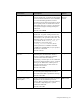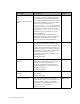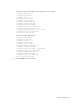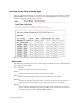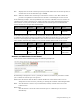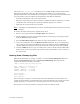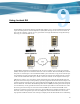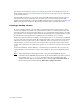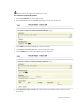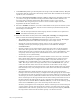Virtual TapeServer 6.03.42 Operations and Administration Guide
98 | Using Instant DR
that the operation failed. See Using SecureVTS on page 75 for more information about the
SecureVTS feature. See SecureVTS and failed tape operations on page 121 for an explanation
of the possible failures.
If Instant DR is licensed, you can create new Instant DR backup schemes as well as launch
and monitor the remote synchronization processes. You can also automate Instant DR
backups using the VTSPolicy command, if EMS communication is configured (see
Configuring
EMS Communication on page 37). This chapter describes how to perform these tasks.
Creating a backup scheme
To create a backup scheme, you must define a jobset. Each jobset can back up one or more
virtual tapes. Within each jobset, the synchronization tasks are serialized. This means that
two tasks cannot run at the same time. However, you can dispatch separate jobsets, one right
after another, to run multiple synchronization tasks simultaneously, though whether you can
do this depends on the performance capabilities of your NonStop server resources.
Each jobset contains entries that identify virtual tapes to process. A virtual tape is identified
by vault, pool, and virtual tape name. The destination name of the virtual tape on the remote
VTS server can be the same as the source or different, and it is referred to as a target. In a
simple scenario, you can synchronize virtual tapes to the same target names on the remote
system. Also, each jobset can specify many groups, or you can have a separate jobset for each
group.
On the Virtual Media - Instant DR page, a job history log is maintained. You can select an
existing backup set for execution or create a new backup set. You can also dispatch backup
jobs.
Note Before beginning the following procedure, verify that the instant dr option is
available from the window drop-down list on the Virtual Media page. If this option is
not available, the menu_InstantDR parameter must be set to YES in the VTS
configuration file. Edit the configuration file by clicking Supervisor Functions on
the navigation pane and then clicking Edit VTS Configuration File.