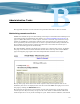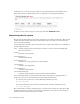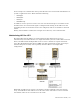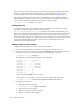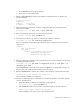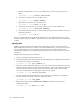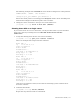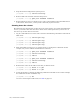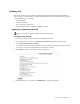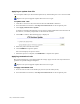Virtual TapeServer 6.03.42 Operations and Administration Guide
144 | Administrative Tasks
This section was written to give VTS users a guide to running and maintaining their GFS
cluster. It provides information about booting up and shutting down servers as well as
shutting down the entire cluster. Troubleshooting tips are included in
GFS on page 137.
The examples in the following sections refer to the following servers: VTS001, VTS002,
VTS003, VTS004. Note the server used in each example. The command prompt is shown in
Courier and the command is shown in Courier Bold, as in this example:
[root@VTS001 root]# mount -a -t gfs
Configuring GFS
To configure GFS, contact your authorized service and support representative to request
assistance. To configure VTS to use GFS, you must set the
ems_InterSystemCommunication_hosts parameter in the VTS configuration file. See
page 44 for a description of this parameter. An Ethernet connection is required between each
Linux server (VTS servers and external disk resources). All servers must be connected by
Fibre Channel to a disk array. An additional server is required to act as a “tie-breaker” when
the systems compare the accuracy of their file-system data. The switch and network cables do
not need to be Gigabit Ethernet. Refer to the Linux server documentation for more
information about configuring GFS.
Adding a vault to a GFS cluster
Complete the following steps to create a vault in a GFS cluster:
1. Launch a command prompt on a VTS server in the cluster and log in as root.
2. Choose the partition to use. You can view the /etc/fstab file to see the partitions that are
already in use. To view available partitions, enter the following command:
[root@VTS001 root]# sg_map -x
The following is an example of the output of this command:
/dev/sg0 1 0 3 0 1 /dev/st0
/dev/sg1 10 0 0 0 12
/dev/sg2 10 0 0 1 0 /dev/sda
/dev/sg3 10 0 0 2 0 /dev/sdb
/dev/sg4 10 0 0 3 0 /dev/sdc
/dev/sg5 10 0 0 4 0 /dev/sdd
/dev/sg6 10 0 1 0 12
/dev/sg7 11 0 0 0 12
/dev/sg8 11 0 1 0 12
In this example, /dev/sdd is used on LUN 4.
If you cannot see a new LUN, you can rescan for it by entering this command:
[root@VTS001 root]# /usr/local/tape/bin/rescan-scsi-bus.sh
3. Configuring the partition:
a. Enter the following command:
[root@VTS001 root]# fdisk /dev/sdd
b. Enter n to add a new partition.
c. Enter p to specify the primary partition.
d. Enter 1 to specify the first partition.