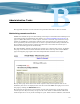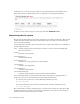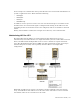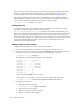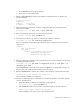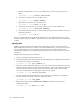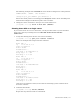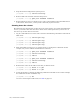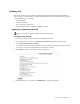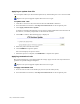Virtual TapeServer 6.03.42 Operations and Administration Guide
146 | Administrative Tasks
c. Restart the GFS cluster service on each VTS server to enable all changes to take
effect:
[root@VTS001 root]# service ccsd restart
d. Create the vault directory on each VTS server:
[root@VTS001 root]# mkdir /VAULT13
e. Mount the new partition on each VTS server:
[root@VTS001 root]# mount -a -t gfs
f. Change the owner of the new partition to the super user on the VTS server:
[root@VTS001 root]# chown bill /VAULT13
g. To confirm that the partition was successfully mounted and now available, enter the
following command:
[root@VTS001 root]# df -h
The new vault should now be visible from all VTS servers. To confirm that the new vault is
available, display the Virtual Media - Operations page on the VTS web interface and identify
all pools.
Starting GFS
If GFS is properly installed and configured, the VTS startup process automatically starts
GFS. If GFS partitions are not visible as vaults in the VTS interface, you may need to execute
a start command from a console or Telnet prompt. This section assumes that GFS was
installed and configured by an authorized person. These steps start the cluster if all servers
are booted.
Complete the following steps to start GFS:
1. Log in to the VTS operating system as root.
2. Assemble all GFS pools on the VTS system. This command sets configuration parameters
to allow the file system to be mounted:
[root@VTS001 root]# pool_assemble -a
3. Start the cluster configuration daemon. (ccsd is part of the Cluster Configuration System,
CCS.) The daemon imports cluster configuration files for other cluster systems. Run this
command on each VTS system that is part of the cluster. This ensures that the GFS
services are running before attempting to mount the file system.
[root@VTS001 root]# service ccsd start
4. Start the Grand Unified Lock Manager. lock_gulmd is the lock manager for GFS that
ensures that the file system is not in use before mounting.
[root@VTS001 root]# lock_gulmd
5. Mount all partitions in the /etc/fstab/. The fstab file must have been previously
configured for GFS.
[root@VTS001 root]# mount -a -t gfs