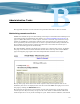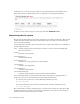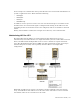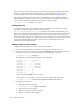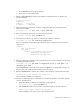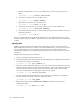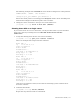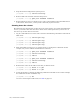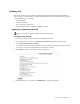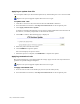Virtual TapeServer 6.03.42 Operations and Administration Guide
148 | Administrative Tasks
3. Stop the Cluster Configuration System process.
[root@VTS001 root]# service ccsd stop
4. Remove GFS locks and shut down the GFS process.
[root@VTS001 root]# gulm_tool shutdown localhost
5. Reboot VTS. If no errors are displayed, it is safe to reboot VTS now that the GFS Cluster
is shut down. After reboot, you may need to manually rejoin the cluster.
Shutting down the cluster
The following steps describe how to shut down your entire cluster. If you shut down half of the
servers, you need to shut down the entire cluster down. GFS requires that you have 51% of
the servers up for the cluster to function.
1. Log in to ALL VTS servers in the cluster and issue the following command to unmount all
GFS vaults:
[root@VTS001 root]# service gfs stop
[root@VTS002 root]# service gfs stop
[root@VTS003 root]# service gfs stop
[root@VTS004 root]# service gfs stop
2. Shut down GFS on each server you wish to reboot by issuing these commands. In this
example, only servers VTS001 and VTS004 are rebooted:
[root@VTS001 root]# gulm_tool shutdown localhost
[root@VTS001 root]# service ccsd stop
[root@VTS001 root]# reboot
[root@VTS004 root]# gulm_tool shutdown localhost
[root@VTS004 root]# service ccsd stop
[root@VTS004 root]# reboot
3. Remount the vaults on the VTS servers that you did not reboot:
[root@VTS002 root]# mount -a -t gfs
[root@VTS003 root]# mount -a -t gfs
4. Verify the mounts by entering the following command on all VTS servers. In this example,
the command is shown on VTS001 only:
[root@VTS001 root]# df
If a server is missing the GFS vaults, see GFS on page 137.