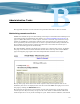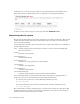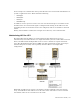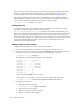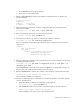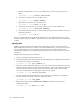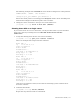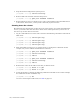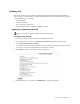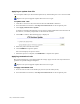Virtual TapeServer 6.03.42 Operations and Administration Guide
Administrative Tasks | 149
Updating VTS
This appendix provides procedures for updating the Virtual TapeServer (VTS) installation.
You can apply a revision update to update the system software. The update file can be loaded
from the following types of media:
• AutoCD update
• Website download
• File copied to the VTS server
• File on a DOS-formatted diskette, CDROM, or DVD
Applying an update from AutoCD
Requires the System Upgrade/Update Functions access right
To update from AutoCD
1. Insert the AutoCD update CD into the VTS DVD or CD drive.
2. From the VTS web interface, click Supervisor Functions on the navigation pane.
3. Click Apply VTS Revision Update.
A dialog box is displayed indicating you are about to update VTS. Ensure that the CD is in
the drive or you will be prompted for an alternate file location.
4. Click OK to continue. The following page is displayed:
5. When this process is complete, click REBOOT to complete the update.