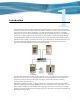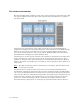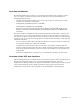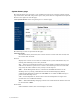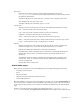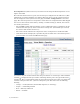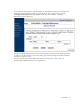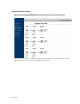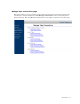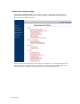Virtual TapeServer 6.03.42 Operations and Administration Guide
6 | Introduction
Start TapeServer (under Processes). You must have the Stop and Start TapeServer access
right to start VTS.
The table lists the host devices, pools, and virtual tapes configured on the VTS server. (This
information is not listed if VTS is not running.) The host devices are the virtual tape drives
that are displayed on the System Overview page (click View Configurations to view this
page). The virtual tape devices correspond to vaults that were configured before VTS shipped.
You can sort the contents of the table by clicking a column heading; by default, the contents
are sorted by host device.
• The size(MB) column indicates whether a tape is unlabeled (empty) or labeled (0). It also
indicates the data capacity that is used after a backup runs. (If a labeled tape is erased,
the value in this column returns to 0.)
• The c/ratio column indicates the compression ratio, if compression is enabled for VTS.
• If the limit column is displayed, it specifies the pool size limit next to all virtual tapes in a
pool. The limit is set on the Pool Maintenance page.
A red dot in the pool column indicates that the pool contains no virtual tapes. If SecureVTS is
enabled,
is displayed in the pool column, indicating that the pool is encrypted. Otherwise,
is displayed. The + symbol indicates that the pool contains virtual tapes. Click + to display the
contents of the pool. Click the - symbol to collapse the pool. The colors have the following
meaning:
• Orange — Locked (mounted, Instant DR, migration, or AutoCopy)
• Purple — Autoloading enabled
• Red — Remotely addressed
• Black — Available