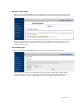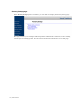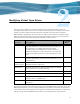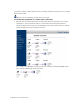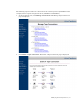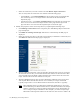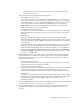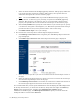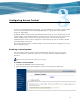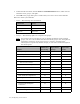Virtual TapeServer 6.03.42 Operations and Administration Guide
16 | Modifying Virtual Tape Drives
c. Select the connection you want to delete and click Delete Tape Connection.
You can verify that the connection was deleted on the following pages:
• Virtual Media — Click Virtual Media in the navigation pane and confirm that
the virtual tape drive is no longer listed in the table on the Virtual Media -
Operation page.
• System Overview — Click View Configurations and verify that the virtual tape
drive was moved to the Virtual Tapes section of the page and the logical and
physical drives were moved to the Logical Tapes section of the page.
2. Modify the properties of the virtual tape drive by completing the following steps:
a. Click Manage Connections in the navigation pane. The Manage Tape Connections
page is displayed.
b. Click Edit an existing virtual tape. The Choose A Virtual Tape To Edit page is
displayed.
c. Select the virtual tape drive to edit (the one for which you deleted the connection) and
click Edit. The Edit Virtual Tape page is displayed:
d. From the bus drop-down list, select the bus ID to which the host server is connected.
To determine the bus ID, you must find the PCI slot number on the back of the VTS
server module where the SCSI or Fibre Channel cable connects from the card to the
target. Labels indicate the bus number for each port.
e. From the target drop-down list, select the SCSI ID on which the virtual tape drive
will respond. This is the ID that the host uses to identify its target, and the ID
typically ranges from 0–15. For Fibre Channel connections, this ID is 0 typically.
Note Fibre Channel devices use LUN-based addressing. SCSI devices use target-
based addressing. For Fibre Channel devices, the LUN determines the unique
address of the device on the bus. When assigning the target ID and LUN, be
sure to assign a unique combination. For example, you cannot assign target
ID 0 LUN 0 and target ID 1 LUN 0 on the same bus; this creates a conflict. All