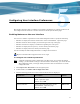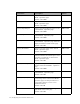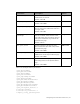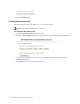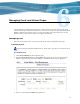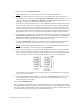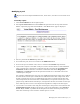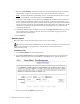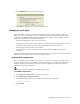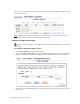Virtual TapeServer 6.03.42 Operations and Administration Guide
58 | Managing Pools and Virtual Tapes
8. Select the Autoloading checkbox to enable the pool to automatically load and unload
virtual tapes as they are used, from the first to the last virtual tape in the pool.
Note To manually disable autoloading, select a virtual tape drive (host device) on the
Virtual Media - Operation page and click Unmount.
9. If you select Autoloading, you can then select the Recycle checkbox, which enables the
pool to autoload indefinitely without user intervention. A pool can automatically cycle
back to the first virtual tape in the autoloader when the last virtual tape is unloaded. This
feature provides continuous and unattended operation for almost any application. If this
checkbox is not selected, the virtual tape drive is unmounted once it reaches the last
virtual tape in the pool.
10. If the SecureVTS feature is enabled, you can select the Encrypted checkbox to encrypt
all cartridges that are added to the pool. See
Using SecureVTS on page 75 for more
information about this feature.
11. Click APPLY.
Deleting a pool
When you delete a pool, all virtual tapes in the pool are also deleted.
Requires the Virtual Tape Pool Maintenance, Vault Access, and Access to all Vaults access
rights; if the pool contains encrypted tapes, the user must also be a member of the
Administration group
To delete a pool
1. Click Virtual Media on the navigation pane.
2. Select pool maintenance from the window drop-down list at the top of the Virtual
Media - Operation page. The Virtual Media - Pool Maintenance page is displayed.
3. Select a pool from the POOL drop-down list.