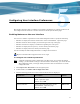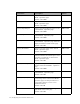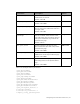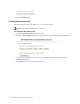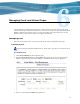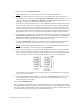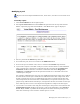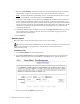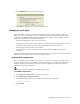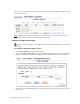Virtual TapeServer 6.03.42 Operations and Administration Guide
Managing Pools and Virtual Tapes | 59
4. Click DELETE. A pop-up dialog is displayed:
5. Click OK to confirm that you want to delete the pool.
Managing virtual tapes
You must create a virtual tape before the NonStop server can mount and write data to it.
When you create a virtual tape, a file is created on the VTS server’s disk. The file is empty
except for up to 27MB of header information (metadata), which is used by VTS to retain an
audit trail of information, including the following:
• Tape label information, such as the volume label
• When the virtual tape was created, written to, updated, mounted, unmounted, or erased
• If and when the virtual tape was exported, imported, migrated, or restored
• How long the virtual tape has been retained
• The ID of the key used to encrypt the tape, if SecureVTS is enabled and the tape is
encrypted
The following procedures describe how to set properties for virtual tapes and perform common
tasks such as creating, erasing, and exporting virtual tapes.
Enabling data compression
You can configure VTS to compress data before it is stored on virtual tapes. By default, this
option is enabled. As data is transmitted from the NonStop server to VTS, VTS compresses
the data. Typically, the compression rate is at least 2:1. This saves disk space, improves
performance, and reduces CPU use.
Requires the Edit VTS Configuration File access right
To enable compression
1. Click Supervisor Functions on the navigation pane.
2. Click Edit VTS Configuration File.
3. Add the following parameter at the bottom of the file that is displayed:
compression='YES'
4. Click SAVE.