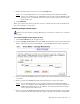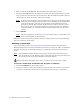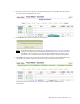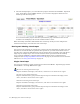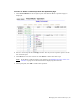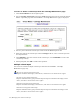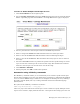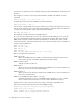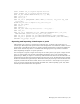Virtual TapeServer 6.03.42 Operations and Administration Guide
Managing Pools and Virtual Tapes | 61
4. Enter the name for the virtual tape in the Cartridge field.
Note It is recommended that you use consistent naming on the VTS and NonStop
servers. For example, specify $VTAPE1 here if the tape is named $TAPE1 on the
NonStop server. In addition, virtual tape names must be unique across all pools
on the VTS server.
5. Click CREATE.
When you return to the primary operation screen, + is displayed next to the pool indicating
that it now contains a virtual tape.
Creating multiple virtual tapes
Requires the Virtual Tape Cartridge Maintenance, Vault Access, and Access to all Vaults
access rights
To create multiple virtual tapes at once
1. Click Virtual Media on the navigation pane.
2. Select cartridge maintenance from the window drop-down list at the top of the Virtual
Media - Operation page. The Virtual Media - Cartridge Maintenance page is displayed.
3. Select a pool from the Pool drop-down list. This is the pool in which the virtual tapes will
be created.
4. Enter a string in the Prefix field. This determines the base of the tape names.
Note It is recommended that you use consistent naming on the VTS and NonStop
servers. For example, specify $VTAPE here if the virtual tape names begin with
$TAPE on the NonStop server. In addition, virtual tape names must be unique
across all pools on the VTS server.
5. Enter a value in the Start field. This determines where numbering begins. For example,
if you enter VT in the Prefix field and enter 2 here, the first tape created is named VT2.