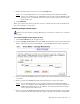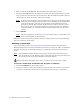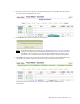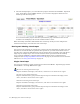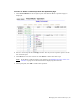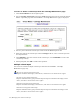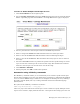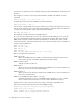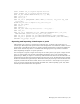Virtual TapeServer 6.03.42 Operations and Administration Guide
66 | Managing Pools and Virtual Tapes
To erase or delete a virtual tape from the Cartridge Maintenance page
1. Click Virtual Media on the navigation pane.
2. Select cartridge maintenance from the window drop-down list at the top of the Virtual
Media - Operation page. The Virtual Media - Cartridge Maintenance page is displayed.
3. Select a pool in which the virtual tape resides from the Pool drop-down list.
4. Enter the name of the virtual tape in the Cartridge field. Or, select a virtual tape from
the drop-down list.
5. Click ERASE to erase the contents of the virtual tape, or click DELETE to remove the
virtual tape entirely.
6. When prompted, click OK to confirm the operation.
Multiple virtual tapes
You can erase or delete multiple virtual tapes from the Virtual Media - Cartridge
Maintenance page only.
To erase an unencrypted virtual tape:
Requires the Erase Cartridges, Vault Access, and Access to all Vaults access rights
To erase an encrypted virtual tape:
Requires Administration group membership and requires the Erase Cartridges, Vault
Access, and Access to all Vaults access rights
To delete an unencrypted virtual tape:
Requires the Delete Cartridges, Vault Access, and Access to all Vaults access rights
To delete an encrypted virtual tape:
Requires Administration group membership and requires the Delete Cartridges, Vault
Access, and Access to all Vaults access rights