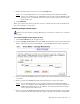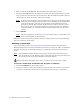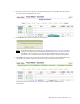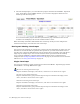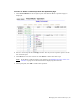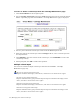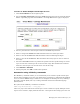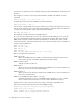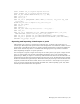Virtual TapeServer 6.03.42 Operations and Administration Guide
Managing Pools and Virtual Tapes | 67
To erase or delete multiple virtual tapes at once
1. Click Virtual Media on the navigation pane.
2. Select cartridge maintenance from the window drop-down list at the top of the Virtual
Media - Operation page. The Virtual Media - Cartridge Maintenance page is displayed.
3. Select a pool where the virtual tapes reside from the Pool drop-down list.
4. Enter a string in the Prefix field. This determines the base of the tape names.
5. Enter a value in the Start field. This determines where numbering will begin.
6. Enter a value in the Count field. This determines how many tapes to erase or delete in
the range.
7. Select the Override checkbox to perform the operation for the specified range of virtual
tapes even if some virtual tapes do not exist in that range. This checkbox forces VTS to
delete the virtual tapes even if some do not exist in the range.
8. Click ERASE or DELETE.
9. When prompted, click OK to confirm the operation.
Automation using VTSPolicy commands
The VTSPolicy command enables you to automatically erase or delete specific virtual tapes
directly from a NonStop server. You can initiate these operations by configuring the NonStop
server to send an EMS message to VTS. You can configure the NonStop server by defining a
file utility program (FUP) call or by creating a Tandem Advanced Command Language
(TACL) macro.
The syntax of the VTSPolicy command is as follows:
VTSPolicy Erase|Delete - virt_tape ...
where virt_tape is the name of the virtual tape to erase or delete. To specify multiple virtual
tapes to erase or delete, simply list them after the - and separate them using spaces. You can