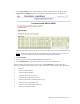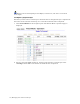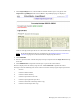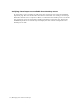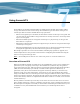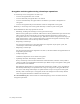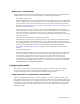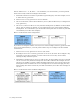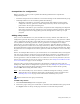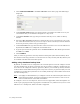Virtual TapeServer 6.03.42 Operations and Administration Guide
Managing Pools and Virtual Tapes | 71
3. Click Import/Export. Or, if SecureVTS is enabled and the tape is encrypted, click
Import/Decrypt&Export. The Virtual Media - Import/Export page is displayed.
If one or more physical tape drives are connected to VTS, they are detected automatically.
Note If the Import/Export button is not displayed, see Enabling features on the user
interface on page 51 for information about displaying this button.
4. Click EXPORT.
5. Select a tape drive from the Tape Devices drop-down list.
6. Click DISPATCH to export the virtual tape or pool to the selected drive.
Status is displayed in the Activity Log text box. Click REFRESH to update the status
messages. Note the following exit return codes used in the Activity log for export operations:
0 Success
1 Could not malloc buffer
2 Could not mlock memory
3 Could not open data source file
4 Could not open physical tape drive
5 Could not load and rewind tape before copy
6 Could not rewind tape after copy
7 Could not issue SCSI write command
8 SCSI write command failed