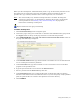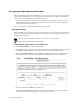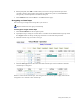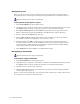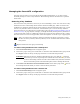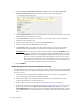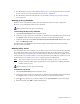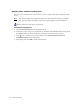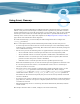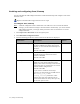Virtual TapeServer 6.03.42 Operations and Administration Guide
Using SecureVTS | 81
When you add a backup host, VTS immediately sends a copy of the local key database to the
host. This tests the connection to the host and validates the host parameters that you
specified. If a copy of the key database exists on the target host, it is overwritten.
Note You cannot modify a key database backup host after it is added. To change the
settings of a backup host, you must delete it and then add it again, specifying the
correct parameters. See Deleting a key database backup host on page 88 for
instructions on deleting a backup host.
Requires Administration group membership
To add a backup host
1. Click SecureVTS Setup on the navigation pane.
2. If necessary, log in using an account that is a member of the Administration group. Click
the Log In button at the top of the page and enter a username and password.
3. Click ADD NEW HOST in the KEY DATABASE BACKUP/RESTORE HOSTS section of
the page. The following is displayed:
4. In the Host/IP Address field, type the hostname or IP address of a server that VTS will
use as a backup host for the key database.
5. In the Username field, type the username of a user account that can access the SCP
program on the specified server.
6. Type the password of the user account in the Password field.
7. Select a protocol from the Protocol drop-down list.
8. In the Destination field, type a path and file name to the file that will store the key
database. If the file does not exist, VTS will create it. If you do not specify a fully qualified
path, the path and file are created in the specified user’s home directory.
9. Click SUBMIT.