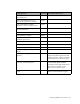Virtual TapeServer 6.04.01 Installation Guide
Enabling Instant DR and AutoCopy | 97
• SSH must be configured on all VTS servers involved in AutoCopy operations. You can also
configure SSH if you want to secure data when copying data to remote locations (for
Instant DR). SSH must be configured for Protocol 2 RSA or DSA encryption using Public
Key Identification only. Public Key Identification requires that the sender’s Public Key be
installed in the specific authorized_keys file on the receiver VTS system. The Public
Key is from the secure Public/Private Key pair for the VTS system’s runtime user, which
is the user ID under which the VTS engine runs.
• It is very important that SSH communications flow though network connections from one
VTS system to another. A single gigabit connection is used to handle the SSH data
transfer and other communications between VTS systems. If non-VTS related traffic is
flowing over this segment of the company intranet, then a completely separate, second
(private) gigabit subnet must be set up between VTS systems and designated for SSH
data traffic only. Network speeds of less than a gigabit are not recommended. The
ProLiant servers do not support speeds of greater than one gigabit.
After completing the procedures in this chapter, refer to the Instant DR and AutoCopy
chapters in the Virtual TapeServer Operations and Administration Guide for instructions to
configure these features. Further configuration is required to use Instant DR and AutoCopy.
Configuring network settings on all VTS servers
To enable Instant DR and AutoCopy, you must configure network settings for all VTS
locations. To configure the local system, you must attach a monitor, keyboard, and mouse to
the VTS server. To configure remote systems, you must use a remote-access application, such
as VNC, to access those systems, or perform the steps at each site. The IP address, which will
differ for each VTS server, must be configured at the local and remote sites. The default
gateway and subnet mask will be the same for all sites.
In addition, you should be familiar with networking concepts to complete the steps in this
section. You will log in to your local VTS server but will access remote servers using FTP.
Obtain the following information before beginning this procedure:
• Root access to the VTS system; see Credentials on page 139 for a list of the default
accounts provided on the server
• IP address, subnet mask, and default gateway of each VTS server
The following steps use two sites as an example of enabling Instant DR or AutoCopy between
two sites, Boston and Los Angeles, connected by a wide area network (WAN):
To configure network settings
1. Open a shell on the VTS system.
2. Set up the network interface on each VTS server on which you wish to enable Instant DR.
a. Log in as root.
b. Enter the root password. See Credentials on page 139 for a list of the default accounts
provided on the server.