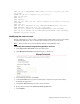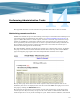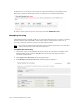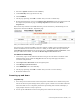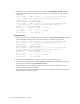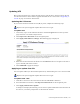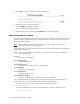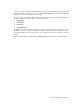Virtual TapeServer 6.04.01 Operations and Administration Guide
Performing Administrative Tasks | 143
4. Select the Update checkbox for the VTD Key.
5. In the VTD Key field, type the license key.
6. Click SUBMIT.
7. On the pop-up dialog, click OK to confirm that you want to add the key.
8. Restart the TapeServer service. Click Supervisor Functions on the navigation pane. On
the Supervisory Functions page, click Stop TapeServer and then click Start
TapeServer.
If the license key enables fewer VTDs than the previous license key, the following error is
displayed on the Virtual Media - Operation page:
Also, you cannot mount a drive or virtual tape.
You must remove unlicensed VTDs so that the number of VTDs created in VTS matches the
number of VTDs that are licensed. To remove a VTD, you must delete the tape connection.
Click Manage Connections on the navigation pane, click Delete a tape connection, select
the tape connection to delete, and click the Delete Tape Connection button.
To remove a license key
1. If necessary, log in to the VTS web interface using an account that is a member of the
Administration group. Click the Log In button at the top of the page and enter a
username and password.
2. Click Supervisor Functions on the navigation pane.
3. Click Manage System Licenses.
4. Click REMOVE next to the VTD Key.
5. On the pop-up dialog, click OK to confirm that you want to remove the key.
6. Reboot the VTS server.
Powering up and down
To power up
1. Press the power button located on the front panel of the VTS server module. The power
button on the front panel changes from yellow to green, and the server module self-boots.
Allow the VTS server to completely boot before proceeding. The console will display a
login prompt when it is ready to proceed.
2. Power up the VTS SCSI converter using the power switch on the rear panel.