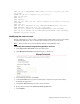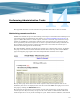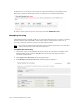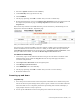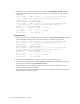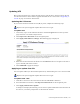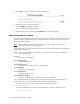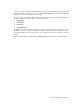Virtual TapeServer 6.04.01 Operations and Administration Guide
Performing Administrative Tasks | 145
Updating VTS
This section describes how to apply interim releases and patches to the 6.04 release. Do not
use the instructions in this section to upgrade the VTS server to 6.04; refer to
Upgrading to
6.04.01 on page 171 for those instructions.
Updating the VTS server
If you need to install an interim release (IR) or patch, complete the following steps.
Requires the System Upgrade/Update Functions access right
To update VTS
1. If necessary, log in to the VTS web interface. Click the Log In button at the top of the
page and enter a username and password.
2. Click Supervisor Functions on the navigation pane.
3. Click Apply VTS Software Change. The following page is displayed:
4. Enter the location and name of the file. Use the Browse button to navigate to the file or
type in the full path of the location.
5. Click UPLOAD to apply the changes.
Applying an update from file
You can update VTS if you obtained the update file by downloading it or if it is stored on disk.
Requires the System Upgrade/Update Functions access right
To update from a file
1. If the file is stored on a CD, insert the CD into the VTS DVD or CD drive.
2. From the VTS user interface, click Supervisor Functions on the navigation pane.
3. Click Apply VTS Revision Update.
A dialog box is displayed indicating you are about to update VTS. Ensure that the CD is in
the drive or you will be prompted for an alternate file location.