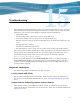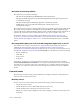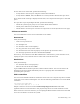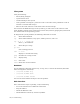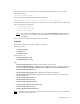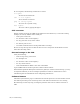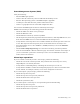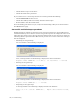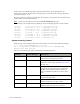Virtual TapeServer 6.04.01 Operations and Administration Guide
147
Troubleshooting
This appendix provides information to assist you in addressing problems you may encounter
while installing and using Virtual TapeServer (VTS). If you cannot solve an issue using this
information or if you must contact Support, gather the following information:
• VTS model number
• The operating system and firmware versions of the VTS server
• The version of VTS, which can be found on the System Status page
• Whether external storage is attached to VTS (disk array, network attached storage, and
so on)
• The symptom of the problem
• The last time VTS functioned properly
• The task (backup, restore, export, and so on) that was occurring at the point of failure
You can also run the getVTS_dbginfo utility, which is provided on the VTS server. This utility
collects log files and system information that can used to troubleshoot VTS issues. To run
getVTS_dbginfo, log in to the VTS server as root and enter the following command:
/usr/local/tape/bin/getVTS_dbginfo
Do not run getVTS_dbginfo from the /usr/local/tape/bin directory. A zipped archive file
named VTStimestamp.zip is created in the directory from which the utility is run. For
example, if you run getVTS_dbginfo from /tmp, the file is created in /tmp. After the file is
created, send it to Support.
Diagnostic techniques
For diagnosing problems, the following tools may be helpful.
PuTTY (Telnet/SSH client)
This is a GUI-based application to issue Telnet, SSH, and other connection commands to a
host server. You can download PuTTY from
http://www.chiark.greenend.org.uk/~sgtatham/
putty/.
Virtual Network Computing remote control software
VNC software enables you to remotely access the console of a UNIX server. VNC must be
configured on the host server before you can use it from a client. You can download VNC from
http://www.vnc.com/.