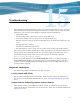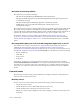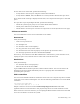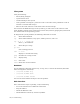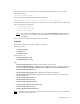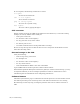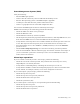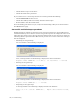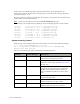Virtual TapeServer 6.04.01 Operations and Administration Guide
150 | Troubleshooting
File system
Verify the following:
• Has anything changed?
• Is performance slow?
• Is GFS running on the system?
• Is the problem occurring for a particular vault or all vaults? Is the problematic vault on
internal or external disk storage?
• What is the result of the last vault check on the external storage?
You can check for FSCK messages in the system log, as well as the result of the last vault
check. If GFS is running, check connectivity between the systems by pinging the systems from
the command line of the operating system.
To diagnose file system problems, the following commands are useful:
df Shows disk utilization
top Shows CPU utilization, swap space, zombie processes, and so on
top -b -n 10 > output.txt
Runs top in batchmode
du Shows file space usage
ps –xaf
Lists running processes
tail –f –n 24
Displays a real-time file listing
grep Searches for a string in a file
man Displays help
more Lists a file
reset Resets the current terminal
Database
Use the following commands, respectively, to stop, start, or restart the database (halt VTS
before issuing these commands):
• /etc/init.d/rhdb stop
• /etc/init.d/rhdb start
• /etc/init.d/rhdb restart
You can also reboot VTS to attempt to solve the problem.
Web interface
If the web interface stops responding, verify the following:
• Access the interface from a different workstation.
• Ping the address.
• Check the Ethernet cable.
• Check Ethernet connectivity and activity LEDs.