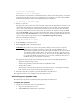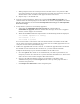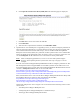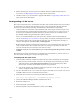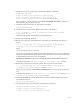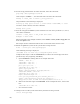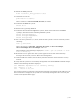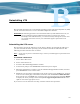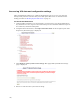Virtual TapeServer 6.04.01 Operations and Administration Guide
| 177
jre is new or 3rd party!
VRTSvxmsa is new or 3rd party!
Be aware that you will need to reinstall third-party software after the upgrade, even if the
upgrade process does not detect any applications. For example, you must reinstall IBM
Tivoli Storage Manager. Then, the following prompt is displayed:
Do you wish to proceed? (y/N)
3. Enter y to proceed.
The upgrade script verifies the version of VTS, shuts down all TapeServer processes, and
verifies that the database is running. If the database is not running, the script prompts
you to start it. The upgrade script then checks GFS status and ensures that the cluster
can operate without the server. It also backs up and stops the database, backs up /boot
and / to /VAULT00, creates an archive of the files that will be restored after the upgrade
(including /etc, /usr/local/tape/etc, custom cron jobs, and SecureVTS information), and
creates a log of this process that is saved in VTS-60401-upgrade-prep.log.
Then, the following is displayed:
Press Enter/Return to reboot
4. Press ENTER to reboot the server.
5. Enter upgrade at the command prompt.
WARNING If you choose to proceed, do not make changes on the server or stop the
upgrade process while in progress, such as by pressing CTRL+C. If you
interrupt the upgrade process after this point, the VTS server may be left in
an unknown, unrecoverable state. If you choose to exit the upgrade process,
you must manually reboot the server. You can exit the upgrade at this point
by ejecting the DVD and rebooting. If you exit now, nothing on the server is
modified and you can continue to use VTS.
The upgrade script installs 6.04 and configures the system, including the following:
• Upgrades the operating system
• Installs the operating system files that are modified for VTS
• Installs all 6.04 files
• Restores the archive from the previous version of the server, ensuring that settings
from the old server are preserved on the upgraded server
6. When the upgrade is complete, eject the DVD from the VTS server.
The upgrade process is now complete and the system reboots.
Performing post-upgrade steps
The following steps must be performed after upgrading the VTS server.
To finish the upgrade
1. Change the passwords of the root and bill users:
a. Log in to the VTS server as root.
b. Enter bbill when prompted for a password.