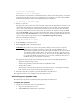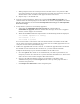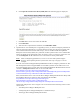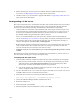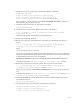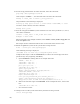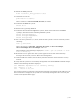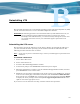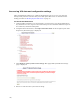Virtual TapeServer 6.04.01 Operations and Administration Guide
178 |
c. When prompted, enter the current password, and then enter a new password. The
new password must be at least eight characters in length, not a dictionary word, and
should contain a mix of numbers and upper and lower case letters.
d. Repeat steps a-c for the bill user.
2. Copy the system backup files, which were created in /VAULT00/.vts-upgrade, to a
remote location for safe keeping in case the VTS server must be downgraded in the future.
The files that should be saved include 6.03.42pre604-xxxxx.tar.gz and 6.03.42pre604-
boot-xxxxx.tar.gz.
3. Verify that the system was successfully upgraded:
a. Verify that the VTS-60401-upgrade-prep.log file, which resides in
/VAULT00/.vts-upgrade, does not contain error messages. If an error is logged to
this file, contact Support for assistance.
b. Enter the ts status command. Output similar to the following should be displayed:
===> ACTIVE: TapeServer is running.
===> Version: 6.04.01
===> Dated: 2008/11/13
You can also launch a web browser and enter the hostname or IP address of the VTS
server. If the web interface is displayed, the system was successfully upgraded. You can
verify the version on the System Status page.
4. If VTS was upgraded from 6.03.39 or 6.03.41, or if VTS was upgraded from 6.03.42 and
SecureVTS was not licensed on the 6.03.42 server, you must install a VPD file.
Complete the following steps to install the VPD file on the VTS server:
a. Save the vpd.enc file, which can be obtained from your Sales representative, in a
temporary location. Save this file on a system other than the VTS server. You must be
able to browse to the location using the VTS web interface.
b. Log in to the VTS web interface using an account that is a member of the
Administration group. Click the Log In button at the top of the page and enter a
username and password.
c. Click Supervisor Functions on the navigation pane.