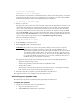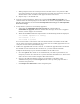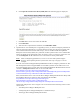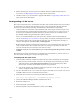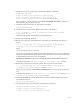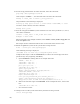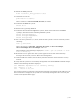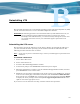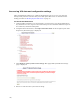Virtual TapeServer 6.04.01 Operations and Administration Guide
| 179
d. Click Upload Vital Product Data (VPD) File. The following page is displayed:
e. Click Browse to locate and select the VPD file.
f. Click UPLOAD.
g. After the file is uploaded and validated, click INSTALL FILE.
5. If path failover was enabled prior to upgrading to 6.04, you must reconfigure path failover
after the upgrade. Path failover is required when more than one physical or logical path
exists between VTS and external disk storage, such as an MSA or HP StorageWorks
Enterprise Virtual Array (EVA). If a path fails, another path becomes active and handles
I/O for the LUNs on the failed path. Only one path is active at a time for a LUN. You can
run the multipath -v2 -ll command to see a list of known multi-pathed disks.
Note After reconfiguring path failover, be sure to use the multi-pathed mapper
device(s) when updating the file-system table. See step 8 on page 177 for an
example.
You can use the Device Mapper Multipath Enablement Kit to configure path failover. The
dm-multipath and devicemapper RPMs are installed by default on the VTS server. You
must download the latest version of the Device Mapper Multipath Enablement Kit; the kit
contains a multipath.conf file that can be used with VTS:
http://h20000.www2.hp.com/bizsupport/TechSupport/
SoftwareIndex.jsp?lang=en&cc=us&prodNameId=3559652&prodTypeId=12169&prodSer
iesId=3559651&swLang=13&taskId=135&swEnvOID=4004
Then, download the latest version of the Device Mapper Multipath Enablement Kit for HP
StorageWorks Disk Arrays Release Notes document from this URL:
http://h20000.www2.hp.com/bizsupport/TechSupport/
DocumentIndex.jsp?lang=en&cc=us&prodClassId=-
1&contentType=SupportManual&prodTypeId=18964&prodSeriesId=3559651
Install and configure the device mapper tools as described in the following sections of the
release notes:
• “Installing Device Mapper Multipath tools”
• “Configuring Device Mapper Multipath to enable HP arrays
• “Setting up Device Mapper Multipath daemon”