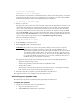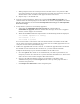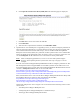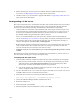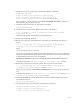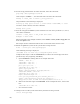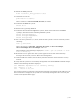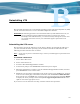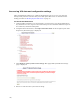Virtual TapeServer 6.04.01 Operations and Administration Guide
180 |
6. Enable licensing for virtual tape devices (VTDs) and Instant DR and AutoCopy (if
necessary). See
Managing licensing on page 142 for instructions.
7. If GFS is used in your environment, upgrade GFS. Refer to Upgrading a GFS cluster on
page 192 for more information.
Downgrading a 6.04 server
This section describes how to uninstall the 6.04 files and reinstall the files that were backed
up during the 6.04 upgrade. The operating system is also downgraded. All files from the
previous version are reinstated. Keep the following in mind before downgrading:
• If SecureVTS was used in the 6.04 installation and virtual tapes remain encrypted, you
must manually decrypt them before downgrading to a 6.03.39 server, 6.03.41 server, or
6.03.42 server without SecureVTS. Otherwise, the data will not be available because
SecureVTS and the encryption database will be removed.
Also, it is recommended that you back up the key database before downgrading the
server. See
Backing up a key database on page 94 for decryption and backup instructions.
• Any changes made to the system after the upgrade, such as configuration changes or
software installations, are lost when you downgrade.
• Reinstating the old files will introduce problems in your environment that existed in the
older versions of VTS. For example, the time zone settings on the older versions was
incorrect and did not account for the new time zone data.
• If GFS is in use in your environment, you cannot downgrade the previous version
of GFS.
The following procedure describes how to uninstall 6.04 and reinstate a 6.03.39, 6.03.41, or
6.03.42 system, including pre- and post-downgrade steps.
To downgrade the 6.04 server
1. If SecureVTS is enabled, complete the following steps before beginning the downgrade:
a. Stop all services listed under “Processes” on the Supervisory Functions page of the
VTS web interface (click Supervisor Functions on the navigation pane). This
ensures that no further SecureVTS operations are performed.
b. Copy of the primary key database backup and store it in a safe place. You may also
want to configure the file to be read-only.
2. Log in to the VTS server as root. (You must log in to the VTS server console; you can use
an SSH or Telnet session to perform this procedure.)
3. Determine the root device by entering the following command:
awk '$2 == "/" {print $1}' /etc/mtab|sed "s/p\?[0-9]$//"
4. Insert the VTS Install/Upgrade/Rescue DVD in the drive.
5. Reboot the VTS server.
6. When prompted, enter rescue.
7. When prompted to mount CentOS file systems, select skip.