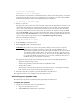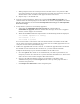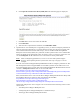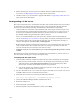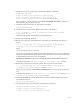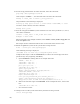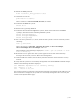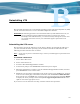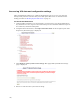Virtual TapeServer 6.04.01 Operations and Administration Guide
| 183
20. Mount the /boot partition.
mount rootdevice_first_partition /boot
21. Install the root device:
grub-install rootdevice
where rootdevice is /dev/cciss/c0d0, /dev/sda, or similar.
22. Unmount the /boot file system.
umount /boot
23. Exit chroot by pressing CTRL-D.
24. Unmount the bind-mounted /proc file system, which was mounted on / and /mnt/
sysimage, and unmount the remaining VTS file systems:
umount /mnt/sysimage/proc
umount /mnt/sysimage/VAULT00
umount /mnt/sysimage
25. For root device partitions 1, 2, and 4, check the file systems to ensure consistency before
rebooting:
fsck -y devicename
where devicename is /dev/sda1, /dev/sda2, /dev/sda4, or /dev/cciss/c0d0p1,
/dev/cciss/c0d0p2, /dev/cciss/c0d0p4, and so on.
Output similar to the following is displayed: Couldn't open /etc/fstab: no such
file or directory.
26. Reboot the server. Ignore the “Your system appears to have shut down uncleanly”
messages the next time you boot. VTS is now downgraded.
27. If SecureVTS was enabled, restore the key database from the remote disaster recovery
location.
To verify that the system was successfully downgraded, enter the ts status command. Output
similar to the following should be displayed:
===> INACTIVE: TapeServer is not currently running.
===> Version: 6.03.42
===> Dated: 2008/06/21
You can also launch a web browser and enter the hostname or IP address of the VTS server. If
the web interface is displayed, the system was successfully downgraded. You can verify the
version on the System Status page.