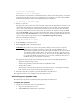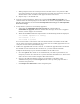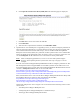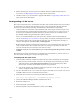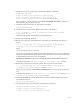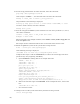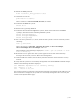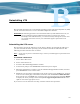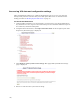Virtual TapeServer 6.04.01 Operations and Administration Guide
183
Reinstalling VTS
This appendix describes how to reinstall the operating system and Virtual TapeServer (VTS)
system, and it describes how to recover the VTS configuration and data.
WARNING The following procedures are intended for Linux system administrators. If you
are not proficient in Linux administration and if you do not have expert
knowledge of the VTS hardware, you could irrevocably damage the system. You
are strongly advised to contact your authorized support representative for
assistance.
Reinstalling the VTS server
This procedure restores the VTS server to the factory defaults. To reinstall the VTS server,
you must reinstall the Linux operating system and then reinstall the VTS software. The
following procedure describes how to do this.
Note If you want to preserve internal storage, contact your VTS support representative for
assistance.
To reinstall a VTS server
1. Power off the VTS server.
2. Power on the VTS server.
3. Insert the VTS Install/Upgrade/Rescue DVD.
4. At the Linux prompt, enter install. The installation process begins.
5. When the installation is complete, eject the VTS Install/Upgrade/Rescue DVD, and then
press ENTER. The server reboots twice.
6. Modify the user privileges on the VTS system. If the system is in an OPEN state, navigate
to the Access Control page of the VTS web interface and click Restore OPEN Defaults.
If the system is in a CLOSED state, navigate to the Access Control page and click Rights
to display the list of privileges. Select the System Upgrade/Update Functions access
right for each of the appropriate users.
If you want to recover data from a backup, continue with the next procedure.