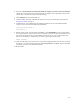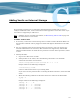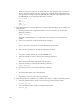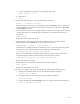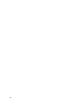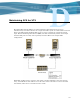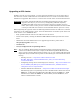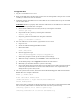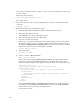Virtual TapeServer 6.04.01 Operations and Administration Guide
| 193
To upgrade GFS
1. Log in to each VTS server as root.
2. Back up all GFS data to media. If the cluster must be downgraded to the previous version
of VTS, you will need to restore this data.
3. Unmount and stop the GFS services on the VTS servers. Perform these steps on each VTS
server in the cluster.
WARNING Failure to properly shut down the GFS cluster on all VTS servers will result
in irreparable data corruption.
a. Unmount the GFS cluster from all systems by entering this command:
service gfs stop
b. Stop CCSD on all systems by entering this command:
service ccsd stop
c. Stop lock_gulmd on all GFS hosts using this command:
gulm_tool shutdown localhost
4. For each VTS server in the cluster, upgrade the server to 6.04:
a. Log in as root.
b. Insert the VTS Install/Upgrade/Rescue DVD.
c. Mount the DVD:
mount /mnt/cdrom
d. Run the upgrade script:
/mnt/cdrom/VTS/upgrade-scripts/604upgrade.sh
e. Follow the prompts to back up the current system settings.
f. When the script is finished, press ENTER to reboot the VTS server.
g. At the DVD prompt, enter Upgrade and follow the instructions.
h. Manually eject the DVD while the system is rebooting.
i. Log in and change the passwords of the root and bill accounts. The upgrade procedure
resets the password of these accounts to the default values. It is required that you
change them to protect the system.
5. On each system in the cluster, mount the VTS GFS Install/Upgrade DVD and install the
RPMs. Here are example commands:
mkdir -p /media/cdrom
mount /dev/cdrom /media/cdrom
/media/cdrom/vts-6.04-gfs-install/installGFS.bash
umount /media/cdrom
Then, enter these commands to disable clustering services that are included with the GFS
but not used by VTS. Failure to disable these can cause the system to hang:
chkconfig openais off && service openais stop
chkconfig saslauthd off && service saslauthd stop