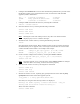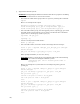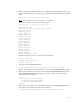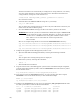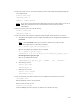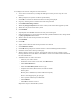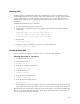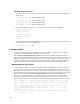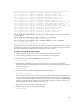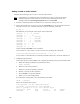Virtual TapeServer 6.04.01 Operations and Administration Guide
200 |
16. Configure the cluster using the luci web interface:
a. Access the web interface by loading the URL given in the previous step in a web
browser.
b. When prompted, accept the certificate permanently.
c. Click OK if a certificate domain mismatch warning is displayed.
d. Log in by entering the luci admin username and password.
e. Click Add an Existing Cluster.
f. Enter the fully qualified domain name of the system of the GFS upgrade system.
g. Enter the root password for that system.
h. Click Submit.
i. If prompted, select Trust and enter the root passwords again.
j. If short hostnames are given instead of the fully qualified domain name, change them
to fully qualified domain names.
k. Ensure that all of the node passwords are entered.
l. Click Submit.
m. Click OK.
n. Again, ensure that all of the node passwords are entered.
o. Click Add this cluster.
p. Click OK when prompted to add the cluster to the Luci Management Interface.
q. Click the cluster tab at the top of the page.
r. Ensure that the cluster is quorate, all expected nodes are shown, and the correct
fencing methods are used. Refer to the GFS 6.1 cluster on CentOS 5.2 documentation
for more information.
s. Add GFS vaults as cluster resources:
• Click on your cluster name.
• Under the cluster name on the left, click Resources.
•Click Add a Resource.
• Select the GFS Filesystem resource type.
• Complete the Name, Mount Point, and Device fields:
Name: gfs01
Mount point: /VAULT10 (or other GFS mount point)
Device: /dev/mapper/pool_gfs-pool_gfs
• Leave options and filesystem ID blank.
•Click Submit.
•Click OK to add the resource.
Repeat this step for all GFS file systems.