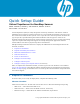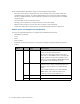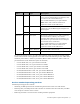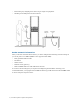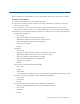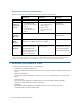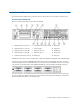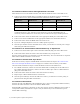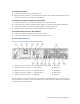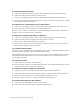Virtual TapeServer 6.04.02 for NonStop Servers Quick Setup Guide
10 | Virtual TapeServer Quick Setup Guide
To connect to the host server
A. Connect one end of a Fibre optic cable to a Fibre Channel (FC) port on the VTS server.
B. Connect the other end of the cable to the host server.
C. If you are cabling multiple host servers to VTS, repeat steps A-B for each host server.
D. Note the port number used on the VTS server. Later, you will have to set this port to target
mode using the VTS web interface.
To connect to an external disk array or tape device
A. Connect one end of a Fibre optic cable to the Fibre Channel (FC) port on the VTS server.
B. Connect the other end of the cable to the external disk array.
You may want to connect a second cable, to provide redundancy. When using the VT5917, for
example, active/active failover can be configured.
To connect to external tape drives or libraries
A. Connect one end of a Fibre optic cable to a Fibre Channel (FC) port on the VTS server.
B. Connect the other end of the cable to the external drive or library.
C. Repeat steps A-B for additional drives or libraries.
D. Note the port number(s) used on the VTS server. Later, you will have to set the port(s) to
physical mode using the VTS web interface.
To connect to the network
Connect one end of an Ethernet cable to Ethernet port 1. (Port 1 corresponds to Eth0 in Linux.)
Connect the other end of the cable to the LAN or WAN switch.
If Instant DR or AutoCopy is licensed, you may also want to connect to Ethernet port 2. (Port 2
corresponds to Eth1.) Performance on port 1 may be affected if you do not dedicate a port to
Instant DR or AutoCopy.
To connect to power
A. Connect both power cords to the VTS server.
B. Plug each power cord into a grounded electrical outlet. It is recommended that the cords be
routed to separate power sources for redundancy.
To connect to monitor, keyboard, and mouse
A. Connect one end of a VGA cable into the 15-pin VGA port on the VTS server.
B. Connect the other end of the cable into the monitor or computer with terminal emulation.
C. If using a keyboard, connect it to a PS/2 or USB port on the VTS server.
D. If using a mouse, connect it to a PS/2 or USB port on the VTS server.
To connect the iLO port to the network
A. Connect one end of an Ethernet cable to the iLO port.
B. Connect the other end of the cable to the LAN or WAN switch.