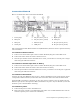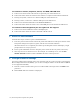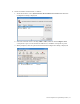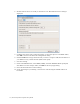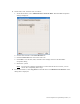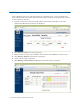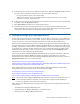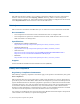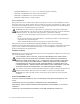Virtual TapeServer 6.04.02 for NonStop Servers Quick Setup Guide
Virtual TapeServer Quick Setup Guide | 11
Connect the VT5900-K
Here is an illustration of the back of the VT5900-K:
The second dual-port 4Gb Fibre Channel card (VT5900-FC4) shown in slot 2 is optional and may
not be installed.
To connect to the host server
A. Connect one end of a Fibre optic cable to a Fibre Channel (FC) port on the VTS server.
B. Connect the other end of the cable to the host server.
C. Note the port number used on the VTS server. Later, you will have to set this port to target
mode using the VTS web interface.
To connect to external tape drive or library
A. Connect one end of a Fibre optic cable to a Fibre Channel (FC) port on the VTS server.
B. Connect the other end of the cable to the external drive or library.
C. Note the port number used on the VTS server. Later, you will have to set the port to physical
mode using the VTS web interface.
To connect to the network
Connect one end of an Ethernet cable to port 1, which is the Ethernet port on the bottom. (Port 1
corresponds to Eth0 in Linux.) Connect the other end of the cable to the LAN or WAN switch.
If Instant DR or AutoCopy is licensed, you may also want to connect to port 2, which is the top
Ethernet port. (Port 2 corresponds to Eth1.) Performance on port 1 may be affected if you do not
dedicate a port to Instant DR or AutoCopy.
To connect to power
A. Connect both power cords to the VTS server.
B. Plug each power cord into a grounded electrical outlet. It is recommended that the cords be
routed to separate power sources for redundancy.
1. Power plugs
2. PS/2 port
3. PS/2 port
4. Serial port
5. FC port (slot 3, port A)
6. FC port (slot 3, port B)
7. Ethernet ports
8. USB ports
9. Mgmt port
10. VGA port
11. FC port (slot 2, port A)
12. FC port (slot 2, port B)