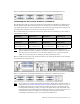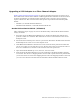Virtual TapeServer 6.04.02 for NonStop Servers Supplemental Installation Guide
54 | Advanced Options for Tape Connections
d. Click Add a new physical tape. The Add Physical Tape page is displayed.
e. From the bus drop-down list, select the value that corresponds to the highest bus
number available. In the example above, this value is 2.
f. Select a target ID from the target drop-down list. If you are creating more than one
VTD, select the value above the target noted in step
5b for subsequent VTDs.
g. Leave the lun drop-down list set to 0.
h. Leave the initiator drop-down list set to 7.
i. Specify a name for the physical tape in the name field. If you are creating multiple
VTDs, increment the number that is appended to the physical tape noted in step
5c.
j. Select RAID from the type drop-down list.
k. Click Add Physical Tape.
2. Add a new logical tape, as follows:
a. Click Setup Tapes at the bottom of the page to display the Setup: Manage Tape
Connections page. You can also click Advanced at the bottom of the Manage Tape
Connections page, which is displayed when you click Manage Connections on the
navigation pane.
b. Click Add a new logical tape. The Add A New Logical Tape page is displayed.
c. Specify a name for the logical tape in the field in the new tape name column. If you
are creating multiple VTDs, increment the number that is appended to the logical
tape noted in step
5d.
d. Select the physical tape created in step 1.
e. Click Add Logical Tape.
3. Add a new virtual tape drive, as follows:
a. Click Setup Tapes at the bottom of the page to display the Setup: Manage Tape
Connections page. You can also click Advanced at the bottom of the Manage Tape
Connections page, which is displayed when you click Manage Connections on the
navigation pane.