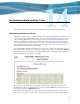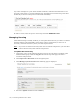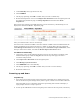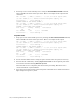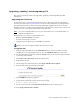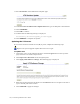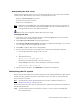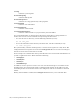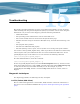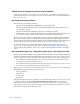Virtual TapeServer 6.04.02 Operations and Administration Guide
Performing Administrative Tasks | 117
Upgrading, updating, and downgrading VTS
This section provides procedures for upgrading, updating, and downgrading the VTS
installation.
Upgrading the VTS server
To upgrade to 6.04.x, you must first upgrade to 6.04.01. The instructions for upgrading to
6.04.01 can be found at
http://docs.hp.com/; search for “Virtual Tape Server 6.04 Operations
and Administration Guide”. Refer to the Upgrading VTS appendix and be sure to review
checklist of items to consider before beginning the upgrade process. If necessary, contact your
authorized service and support representative for assistance.
Note If you have multiple VTS servers in your environment, it is recommended that you
upgrade all VTS servers.
The following occurs when you upgrade the server:
• Backup of /usr/local/tape/ is created
• System restore image is created
• Upgrade and new operating system RPMs are installed
Requires the System Upgrade/Update Functions access right
To upgrade VTS
1. Copy the upgrade (UPG) file to the /home/bill directory on the local VTS server. For
example, if you are upgrading to 6.04.02, copy the VTS60402.UPG file to the server.
2. Log in to the VTS web interface. Click the Log In button at the top of the page and enter
a username and password.
3. Click Supervisor Functions on the navigation pane.
4. Stop all VTS services.
5. On the Supervisory Functions page, click Apply VTS Revision Update.
6. Type the full path to the UPG file in the field:
7. Click SUBMIT to begin the upgrade.
8. Verify that the following message is listed on the page:
Revision Update Successful!
9. Do not reboot. Instead, click Supervisor Functions on the navigation pane.
10. Click Apply VTS Revision Update.