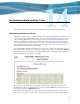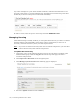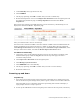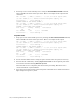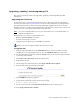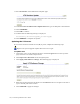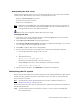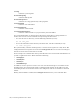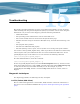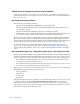Virtual TapeServer 6.04.02 Operations and Administration Guide
118 | Performing Administrative Tasks
11. Select From File on the VTS Revision Update page.
12. In the Location of VTS Revision Update File field, type the full path to the UPG file.
13. Click UPGRADE.
14. Click OK to continue.
15. Confirm that the following message is displayed:
Successfully delivered upgrade_processing.php.
16. Click REBOOT to complete the update.
Updating the VTS server
If you need to install an interim release (IR) or patch, complete the following steps.
Requires the System Upgrade/Update Functions access right
To update VTS
1. If necessary, log in to the VTS web interface. Click the Log In button at the top of the
page and enter a username and password.
2. Click Supervisor Functions on the navigation pane.
3. Click Apply VTS Software Change. The following page is displayed:
4. Enter the location and name of the file. Use the Browse button to navigate to the file or
type in the full path of the location.
5. Click UPLOAD to apply the changes.