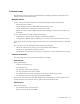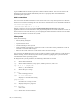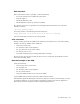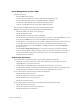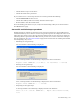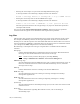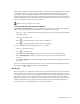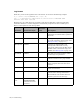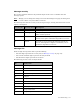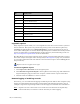Virtual TapeServer 6.04.02 Operations and Administration Guide
Troubleshooting | 123
Common issues
The following sections provide general information to diagnose hardware components and
software features of the VTS system.
NonStop server
If error 190 occurs on the Subsystem Control Facility (SCF), perform the following:
• Check the power on VTS.
• Check the SCSI converter. (Blue LED indicates power is on.)
• Check the SCSI cable connections for bent or loose pins.
• QTOS users must stop the QTOS process before stopping or starting a virtual tape drive
from SCF.
If error 224 occurs on the SCF, perform the following:
• Verify that the virtual tape is using the 519X or 5257 definition.
• Verify that the WWPN, SAC, and Module are correctly listed in SCF for the tape device.
If an “end of media” message is displayed on the host, erase expired virtual tapes to clear disk
space.
If a tape drive stops responding from SCF, perform the following:
• Check the system log for parity errors or other SCSI-related failures.
• Check power indicators on the SCSI converter.
• Check that the virtual tape is connected to a logical device on the System Overview page.
VTS server module
You can troubleshoot various areas of the VTS server module.
Host server
Verify the following:
• Is the server powered on?
• Are the lights on?
• Are all of the cables secured tightly?
• Are any pins bent on any of the cables?
• Are all of the PCI cards seated properly? Is the plastic clip secured for each?
• Are messages present in the Power On Self Test (POST)?
If necessary, reseat the PCI cards. Halt VTS from the web interface, power down the server,
unplug the power cord, and then remove cables and reseat the PCI cards.
Hard drives
Verify the following:
• Are the hard drives seated properly?
• What is the color of the drive LED?