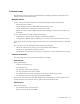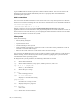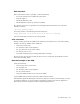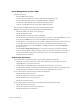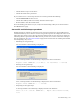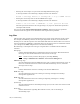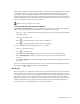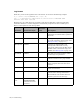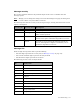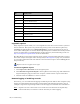Virtual TapeServer 6.04.02 Operations and Administration Guide
124 | Troubleshooting
A green LED indicates normal operation; amber indicates failure. You can also remove all
hard drives and reseat them individually. Be sure to properly shut down VTS before
performing this operation.
SCSI controllers
You can rescan all SCSI controllers to list devices. Be sure to stop the tape drives in SCF on
the host server before initiating the scan. Use these commands to rescan the SCSI controllers:
cd /usr/local/tape/bin
./rescan-scsi-bus.sh -l -c -r -w
Output is listed on screen and in the /usr/local/tape/log/rescan.txt file. The VTS
application must be restarted when a new physical tape device is found and must be used. If
the new devices were not detected, you can unplug the Fibre Channel connection to the VTS
server for two minutes or reboot the system.
File system
Verify the following:
• Has anything changed?
• Is performance slow?
• Is GFS running on the system?
• Is the problem occurring for a particular vault or all vaults? Is the problematic vault on
internal or external disk storage?
• What is the result of the last vault check on the external storage?
You can check for FSCK messages in the system log and the result of the last vault check. If
GFS is running, check connectivity between the systems by pinging the systems from the
command line of the operating system.
To diagnose file system problems, the following commands are useful:
df Shows disk utilization
top Shows CPU utilization, swap space, zombie processes, and so on
top -b -n 10 > output.txt
Runs top in batchmode
du Shows file space usage
ps –xaf
Lists running processes
tail –f –n 24 filename
Displays a real-time file listing
grep filename
Searches for a string in a file
man Displays help for a program
more filename
Lists a file
reset Resets the current terminal