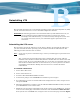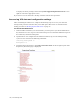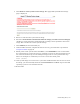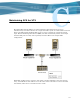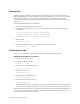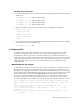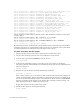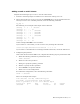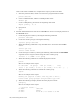Virtual TapeServer 6.04.02 Operations and Administration Guide
143
Reinstalling VTS
This appendix describes how to reinstall the operating system and Virtual TapeServer (VTS)
system, and it describes how to recover the VTS configuration and data.
WARNING The following procedures are intended for Linux system administrators. If you
are not proficient in Linux administration and if you do not have expert
knowledge of the VTS hardware, you could irrevocably damage the system. You
are strongly advised to contact your authorized support representative for
assistance.
Reinstalling the VTS server
This procedure restores the VTS server to the factory defaults. To reinstall the VTS server,
you must reinstall the Linux operating system and then reinstall the VTS software. The
following procedure describes how to do this.
Note If you want to preserve internal storage, contact your VTS support representative for
assistance.
Also, version 6.04.02 is installed on the first available disk. Previously, VTS was
installed on the smallest available disk (often the smallest disk was also the first disk
in the system). If you are reinstalling VTS on a server that was upgraded, make sure
that the first available disk does not store data that you want to preserve; the disk is
erased before reinstallation. Backup data and restore it to another disk after
reinstallation.
To reinstall a VTS server
1. Power off the VTS server.
2. Power on the VTS server.
3. Insert the VTS Install/Reinstall/Rescue DVD.
4. At the Linux prompt, enter reinstall. The installation process begins.
5. To confirm that you want to reinstall VTS on the displayed device name, navigate to Yes
and press ENTER.
6. When the installation is complete, eject the VTS Install/Reinstall/Rescue DVD, and then
press ENTER. The server reboots twice.
7. Modify the user privileges on the VTS system. If the system is in an OPEN state, navigate
to the Access Control page of the VTS web interface and click Restore OPEN Defaults.
If the system is in a CLOSED state, navigate to the Access Control page and click Rights