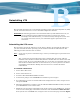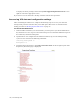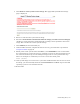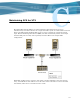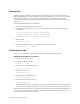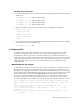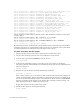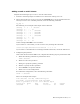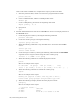Virtual TapeServer 6.04.02 Operations and Administration Guide
Reinstalling VTS | 145
4. Click Restore a VTS system restore image. The Apply VTS System Restore Image
page is displayed.
5. Browse to and select the system restore image.
6. Select the Set hostname and machine ID from image (override current settings)?
checkbox to set the hostname and machine ID according to those specified in the restore
image. This overrides the current system settings.
7. Click APPLY. (Do not reboot VTS yet.)
8. If SecureVTS is licensed, complete the disaster recovery procedure that is provided in
Using SecureVTS on page 69.
9. Mount points on file systems other than /boot, /, and /VAULT00 are not recreated after
the system image is restored. If necessary, manually recreate any mount points that were
not restored. You must log in to the VTS operating system as root to perform this step.
Here is an example of a command you can use to create the mount point:
mkdir /VAULT01
10. If the system image was restored on a system that is different than the one used to create
the image, you must manually delete the old MACHINEID file in /boot. Log in to the VTS
operating system as root and delete the file.
11. Reboot VTS.