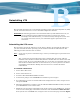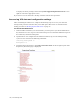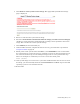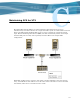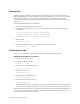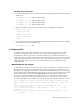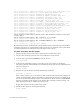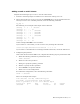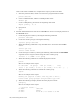Virtual TapeServer 6.04.02 Operations and Administration Guide
148 | Maintaining GFS for VTS
Starting GFS
If GFS is properly installed and configured, the VTS startup process automatically starts
GFS. If GFS partitions are not visible as vaults in the VTS interface, you may need to execute
a start command from a console or Telnet prompt. This section assumes that GFS was
installed and configured by an authorized person. These steps start the cluster if all servers
are booted.
Complete the following steps to start GFS:
1. Log in to the VTS operating system as root.
2. Verify that the appropriate services are enabled and started by entering the following
commands:
chkconfig cman on && service cman restart
chkconfig clvmd on && service clvmd restart
chkconfig ricci on && service ricci restart
3. Restart GFS.
service gfs start
4. Change the owner of Vault10 to the super user on the VTS server:
chown –R bill.root /VAULT10
Shutting down GFS
If you need to remove one server from the cluster, use the following procedure.
Shutting down GFS on one server
1. Log in to the server as root.
2. Unmount GFS file systems:
umount -a -t gfs
3. Stop the ricci configuration service:
service ricci stop
4. Stop the GFS service:
service gfs stop
5. Stop the clustered LVM service:
service clvmd stop
6. Stop the cluster manager service:
service cman stop
7. Reboot VTS. If no errors are displayed, it is safe to reboot VTS now that the node has been
removed from the GFS cluster. After reboot, you may need to manually rejoin the cluster.
The following steps describe how to shut down your entire cluster. If you shut down half of the
servers, you need to shut down the entire cluster down. GFS requires that you have 51% of
the servers up for the cluster to function.