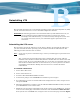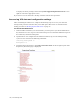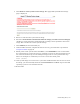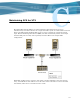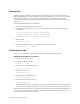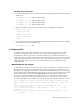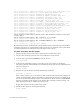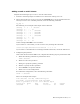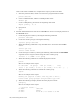Virtual TapeServer 6.04.02 Operations and Administration Guide
150 | Maintaining GFS for VTS
Jun 29 23:45:53 vts001 kernel: Call Trace: [<c010cc7a>] show_stack [kernel] 0x6a
Jun 29 23:45:53 vts001 kernel: [<c010cca2>] dump_stack [kernel] 0x12
Jun 29 23:45:53 vts001 kernel: [<f8e887c7>] gfs_asserti [gfs] 0x27
Jun 29 23:45:53 vts001 kernel: [<f8ea1786>] blkalloc_internal [gfs] 0x116
Jun 29 23:45:53 vts001 kernel: [<f8ea1bfe>] gfs_blkalloc [gfs] 0x7e
Jun 29 23:45:53 vts001 kernel: [<f8e7cec2>] get_datablock [gfs] 0xf2
Jun 29 23:45:53 vts001 kernel: [<f8e76abb>] get_block [gfs] 0xab
Jun 29 23:45:53 vts001 kernel: [<c0161b4f>] __block_prepare_write [kernel] 0x17f
Jun 29 23:45:53 vts001 kernel: [<c0162456>] block_prepare_write [kernel] 0x36
Jun 29 23:45:53 vts001 kernel: [<f8e77160>] gfs_prepare_write [gfs] 0x130
Jun 29 23:45:53 vts001 kernel: [<c01472e1>] do_generic_file_write [kernel] 0x1c1
Jun 29 23:45:53 vts001 kernel: [<f8e7179b>] do_do_write [gfs] 0x28b
Jun 29 23:45:53 vts001 kernel: [<f8e71b6a>] do_write [gfs] 0x15a
Jun 29 23:45:53 vts001 kernel: [<f8e6fe06>] gfs_walk_vma [gfs] 0x106
Jun 29 23:45:53 vts001 kernel: [<f8e71c3c>] gfs_write [gfs] 0x8c
Jun 29 23:45:53 vts001 kernel:
Jun 29 23:45:53 vts001 kernel: Kernel panic: GFS: Assertion failed on line 1227
of file rgrp.c
Jun 29 23:45:53 vts001 kernel: GFS: assertion: "x <= length"
Jun 29 23:45:53 vts001 kernel: GFS: time = 1183153553
Jun 29 23:45:53 vts001 kernel: GFS: fsid=VTSC:VAULT10.3: RG = 191406391
Jun 29 23:45:53 vts001 kernel:
Jun 30 01:21:46 vts001 syslogd 1.4.1: restart.
The following procedure checks the file system and attempts to repair file issues found. This
could take many hours to run depending on file system size. For example, a file-system check
of a GFS partition that is 1TB in size may take eight to twelve hours.
To check and repair the file system
1. Migrate the data on the vault to tape, which creates a backup of the data.
2. Log in to the operating system as root on any VTS server in the cluster.
3. View the file-system table (/etc/fstab) to list the devices:
cat /etc/fstab
4. Unmount the VAULT file system on all VTS systems in the cluster by issuing the
following command. If the VAULT is not unmounted, the file system may be damaged and
data loss could occur.
umount /VAULT
5. Run the file system check by entering the following command:
gfs_fsck -y /device
The -y option answers “yes” to all of the gfs_fsck questions and automatically attempts to
repair any damaged files. Results from the file system check and repairs are displayed on
the screen. If the attempted file repair is unsuccessful, the file is moved to a lost+found
directory in the file system. If this occurs and the data in the file is needed, contact your
VTS support personnel for additional recovery steps.
Repeat this step for each device that needs repair.
6. Mount the file system by entering the following:
mount /VAULT